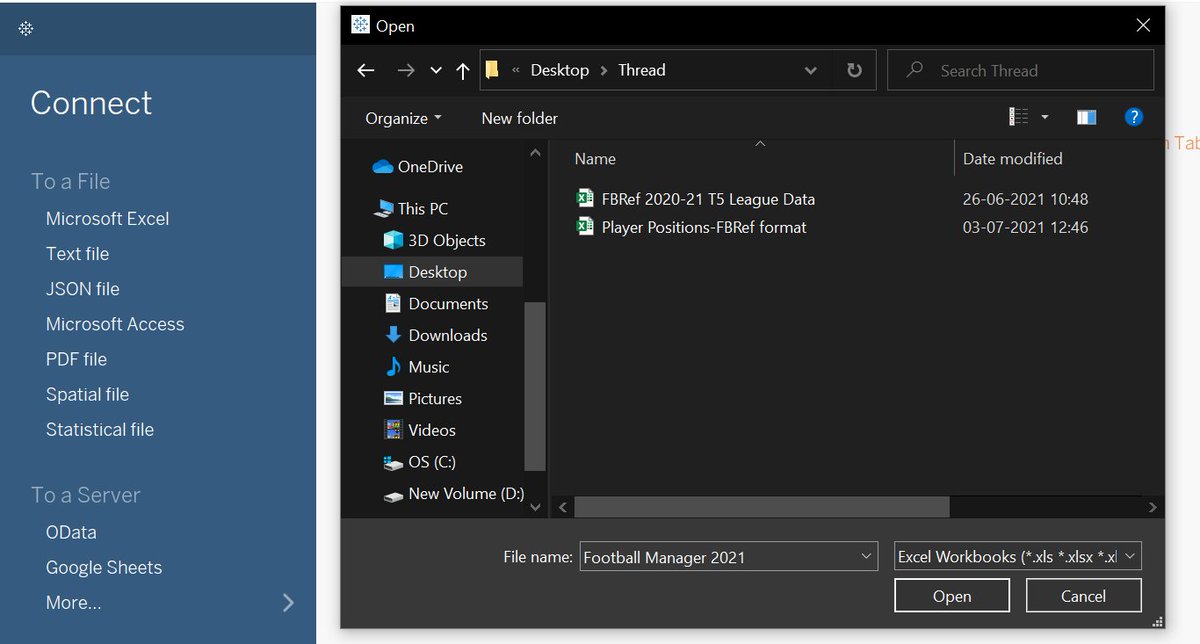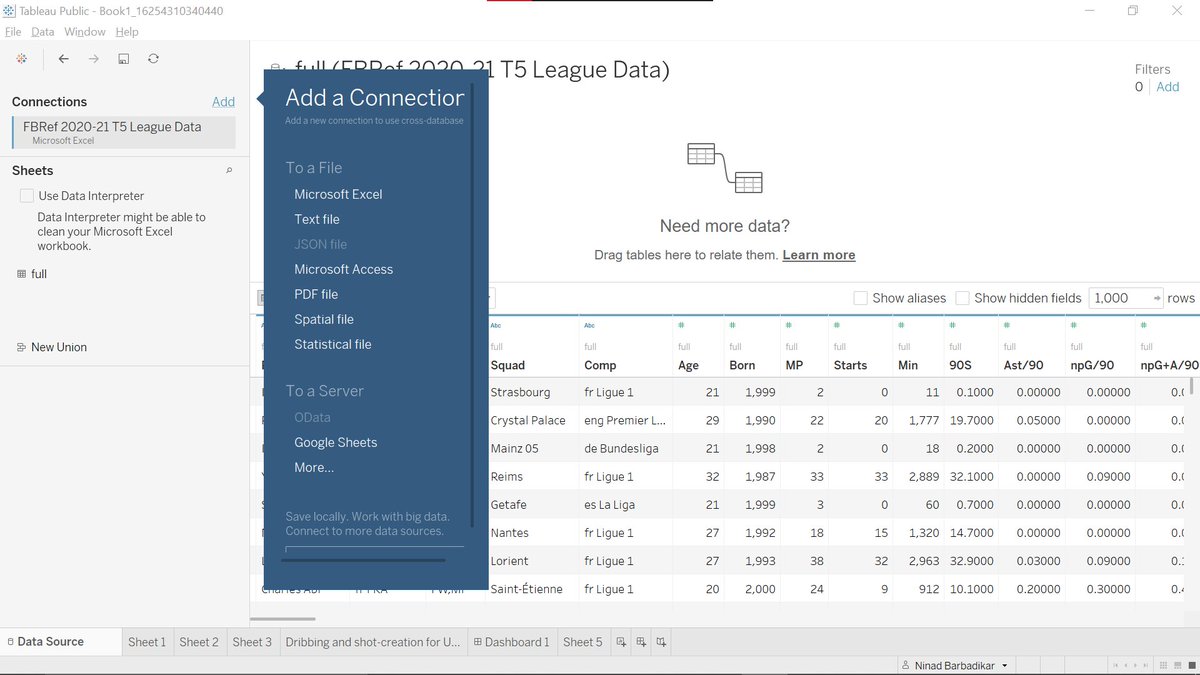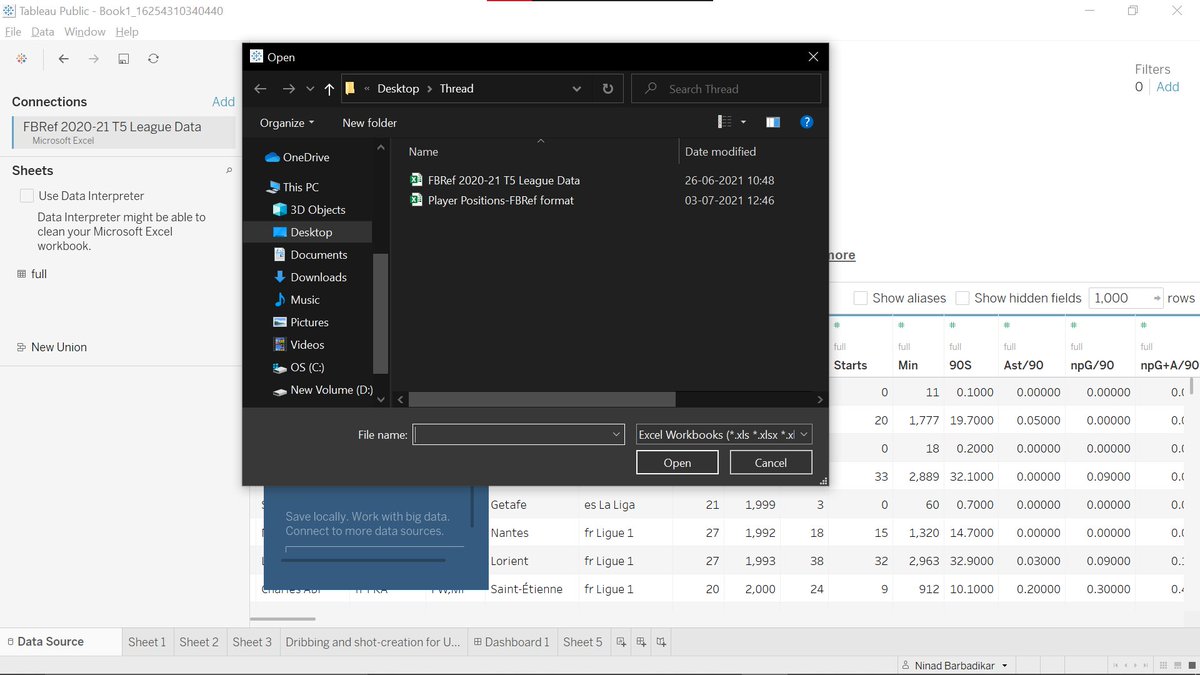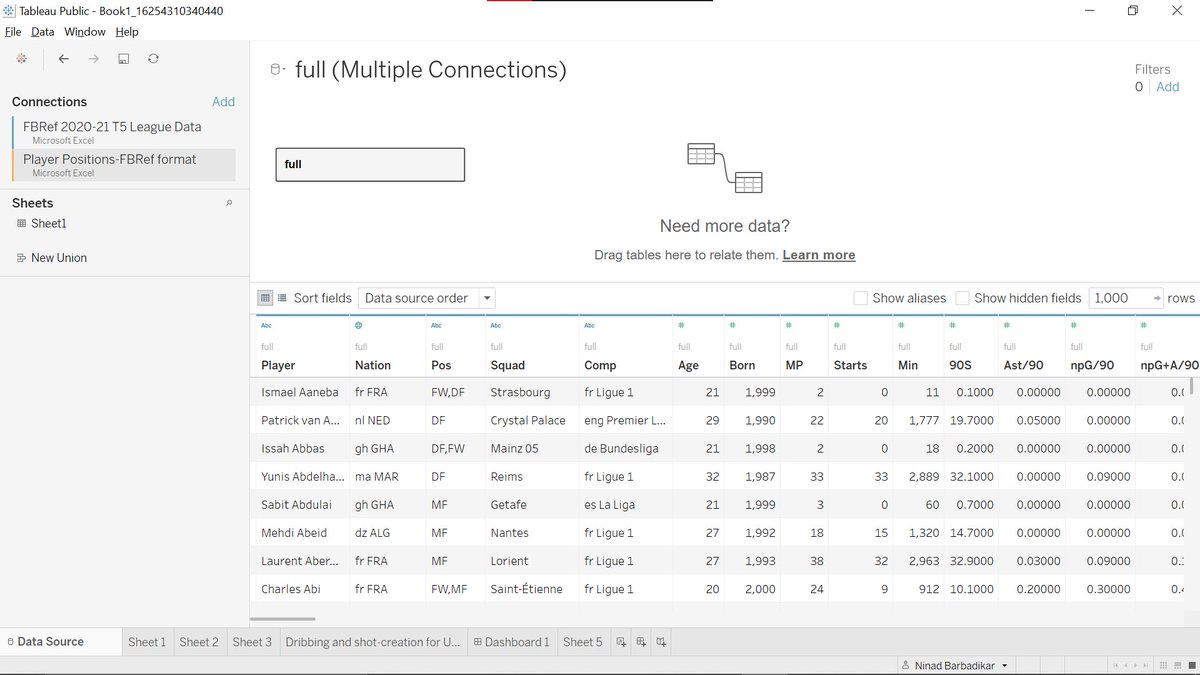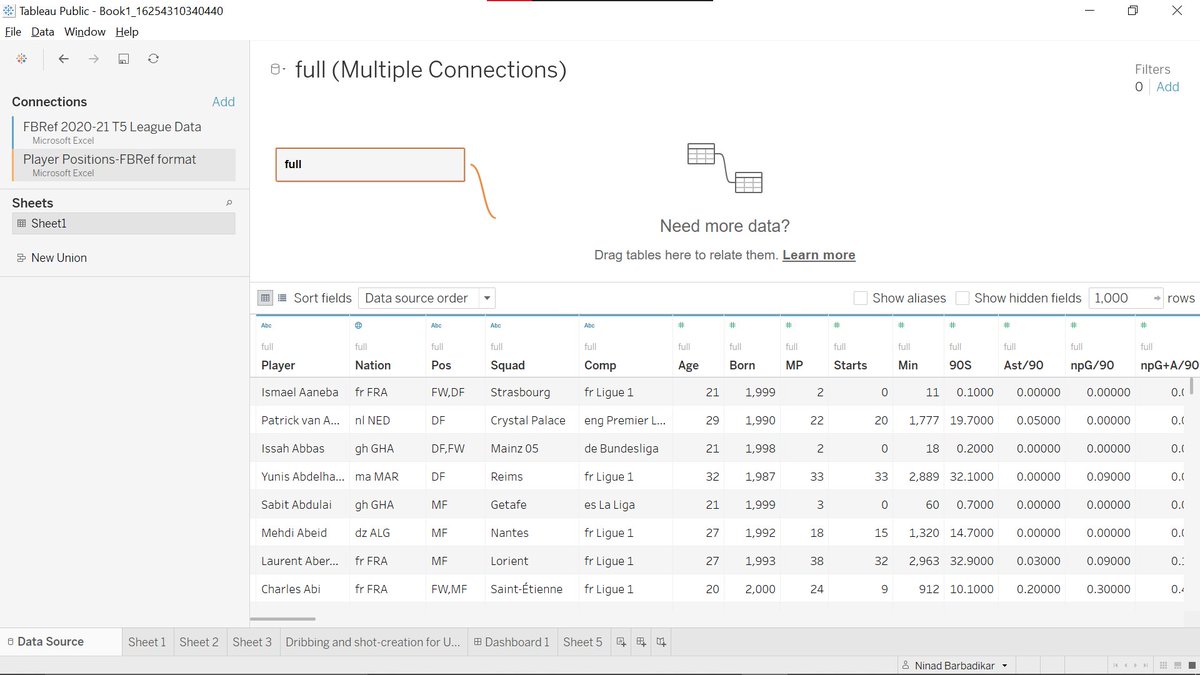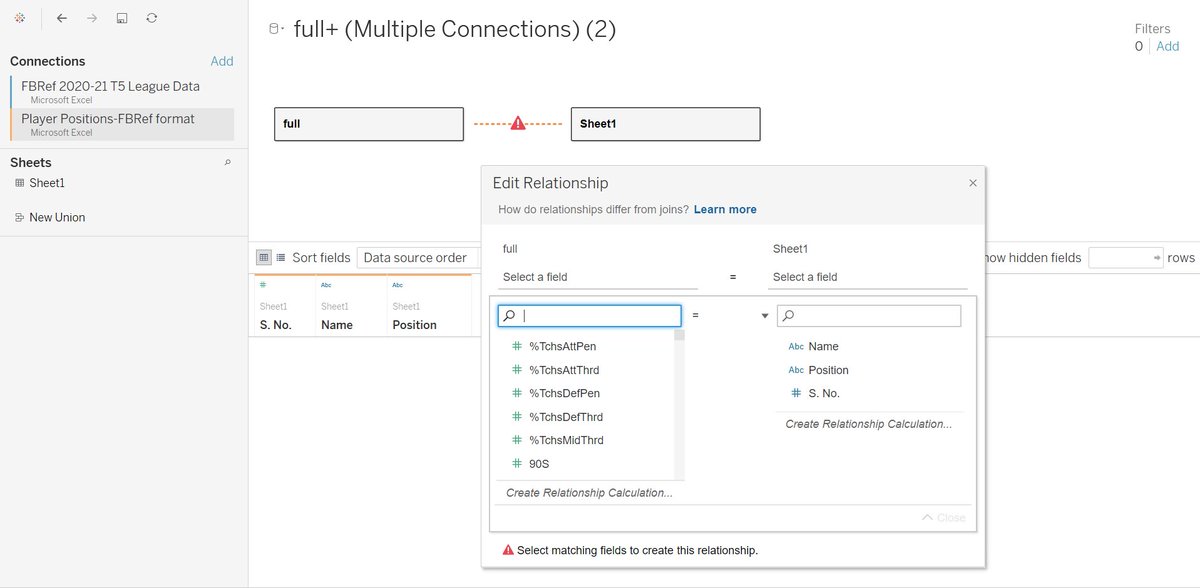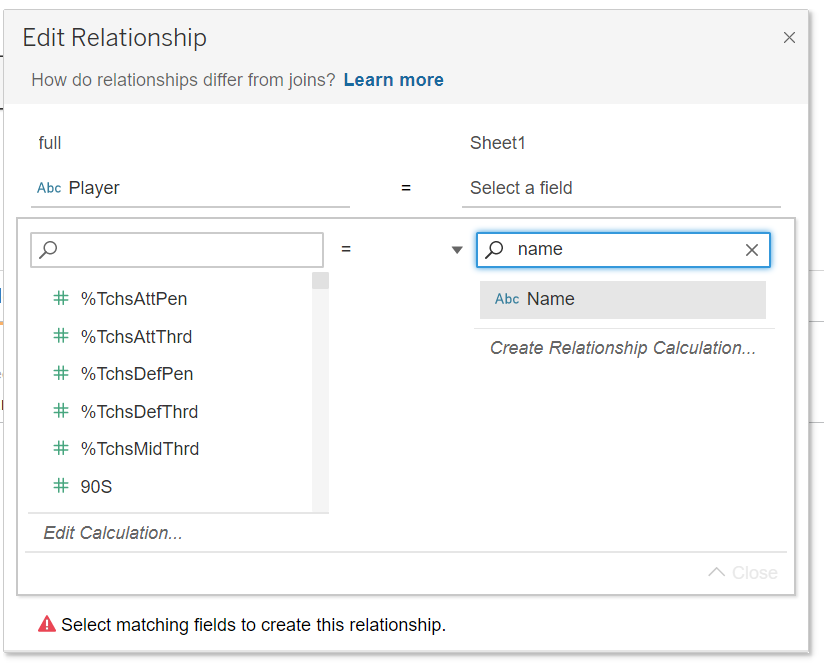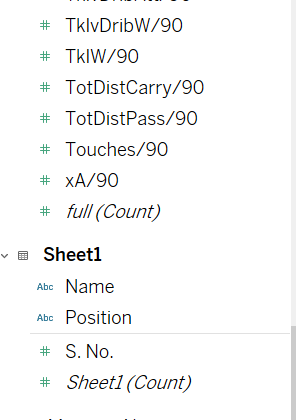Just a quick thread detailing how you can easily link two sheets within your Tableau workbook and remember this applies to any dataset that you use.
First, select any one of the worksheets that you wish to connect with the other. Here, I& #39;m selecting the Top 5 leagues Fbref sheet that I have.
On your data source screen, click on & #39;Add& #39; and then select whichever format your second file is in. Mine is in Microsoft Excel format, so that& #39;s what I& #39;ll go with.
Selecting the second worksheet here, I& #39;ll be using the player position classifier file that I have -
Now, if you don& #39;t see the data on your source screen, don& #39;t worry, it& #39;s because you haven& #39;t linked it with your primary data source, which is the FBref data set, so let& #39;s do the linking next.
You& #39;ll see that my 2nd sheet is now under connections.
You& #39;ll see that my 2nd sheet is now under connections.
Drag sheet 1(or whatever your sheet name is) beside the box that says full, and you& #39;ll see an orange line pop up, which is basically the link you& #39;re trying to create between the two files.
Now, this is the *important* bit. Tableau has linked the two datasets but because you haven& #39;t defined the relationship, it is confused. So what you& #39;ve got to do is define the relationship between the two data sources.
Define the relationship using pre-existing dimensions/measures, whichever works best. Here, I& #39;m using the & #39;player& #39; field from the FBref data and & #39;name& #39; from the position classifier sheet.
And that& #39;s about it! When you go to your worksheet, you& #39;ll notice that the fields from the 2nd sheet are now available at your disposal.
End of thread.
Hope this proves useful for you if you& #39;re getting started with Tableau and facing trouble with this sort of stuff.
Hope this proves useful for you if you& #39;re getting started with Tableau and facing trouble with this sort of stuff.

 Read on Twitter
Read on Twitter