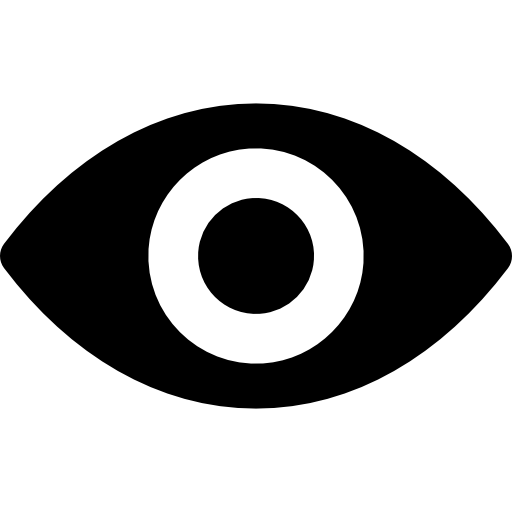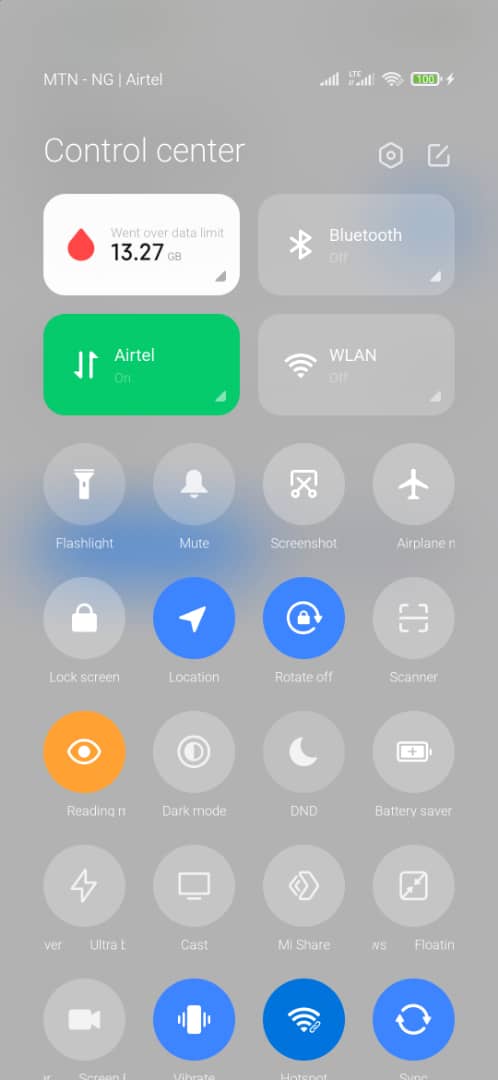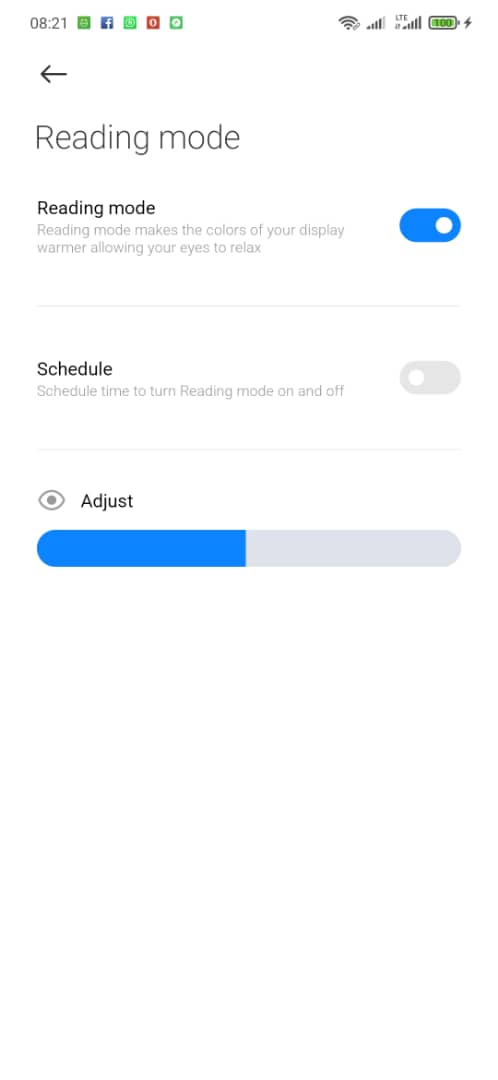How to activate Reading Mode on your phone
A thread https://abs.twimg.com/emoji/v2/... draggable="false" alt="⬇️" title="Pfeil nach unten" aria-label="Emoji: Pfeil nach unten"> https://btechstories.com/how-to-activate-reading-mode-on-your-phone/">https://btechstories.com/how-to-ac...
https://abs.twimg.com/emoji/v2/... draggable="false" alt="⬇️" title="Pfeil nach unten" aria-label="Emoji: Pfeil nach unten"> https://btechstories.com/how-to-activate-reading-mode-on-your-phone/">https://btechstories.com/how-to-ac...
A thread
Turning on the Reading Mode feature on your smartphone can protect your eyes from strain but this feature goes unused by the larger percentage of smartphone-carrying adults.
Our phones are feature-rich especially smartphones powered by Android or iOS but only a few "superusers" ever really maximize the full potential of their expensive acquisitions. One such feature is the Reading Mode.
Denoted by an Eye icon or a Reading Glasses icon or simple Note icon on the Control Panel or Notification Panel of your smartphone display it is a very handle feature for when you need to do long hours of reading on your phone, phablet or tablet.
In its Android developer guide, Google ( https://play.google.com/store/apps/details?id=com.inpen.readingmode2&hl=en_US&gl=US)">https://play.google.com/store/app... defines the Reader Mode as "Reading Mode takes care of everything you need to make your Android device reading friendly so that you can focus on reading, even [at] night. While all you need to do is a tap.
Its awesome goodies include. • BlueLight filter - to protect your eyes when you are reading for a long time."
Basically, the Reading Mode reduces eye strain due to strong radiation from pure white light from your device by tinting the light. Often you have the option to adjust the tint level (Xiaomi Redmi).
Blue light is responsible for the level of whiteness in the light spectrum, a lot of it can often become harsh to stare at for too long creating eye strain. For people with eye-related medical conditions, this can pose big problems and even irreparable damage.
Effect of Blue light on the eye
According to PreventBlindness ( http://preventblindness.org/blue-light-and-your-eyes/#:~:text=Digital%20eyestrain%3A%20Blue%20light%20from,contrast%20leading%20to%20digital%20eyestrain.&text=Retina%20damage%3A%20Studies%20suggest%20that,like%20age%2Drelated%20macular%20degeneration.)">https://preventblindness.org/blue-ligh...
According to PreventBlindness ( http://preventblindness.org/blue-light-and-your-eyes/#:~:text=Digital%20eyestrain%3A%20Blue%20light%20from,contrast%20leading%20to%20digital%20eyestrain.&text=Retina%20damage%3A%20Studies%20suggest%20that,like%20age%2Drelated%20macular%20degeneration.)">https://preventblindness.org/blue-ligh...
- Digital eyestrain: Blue light from computer screens and digital devices can decrease contrast leading to digital eyestrain. ...
- Retina damage: Studies suggest that continued exposure to blue light over time could lead to damaged retinal cells. This can cause vision problems like age-related macular degeneration."
How to enable Reading Mode on most Android devices
Follow the simple steps below to enable Reading Mode on your Android device
Follow the simple steps below to enable Reading Mode on your Android device
- Swipe/Draw down the Notification Area/Control Center (Xiaomi Redmi) as the case may be on your device
- Locate the Reading Mode Eye icon and tap on it
- Reading Mode is now active
Alternatively
- Locate the Reading Mode Eye icon and tap on it
- Reading Mode is now active
Alternatively
- Open the Settings app on your device
- Locate Display settings and tap on it
- In the screen that follows locate Reading Mode and tap on it
- In the next screen, toggle on the Reading Mode option to activate Reading Mode
- Reading Mode is now active
- Locate Display settings and tap on it
- In the screen that follows locate Reading Mode and tap on it
- In the next screen, toggle on the Reading Mode option to activate Reading Mode
- Reading Mode is now active
More Options
- You may schedule Reading Mode by toggling the switch and adjusting the parameters as needed
- You may also adjust in the tint intensity depending on your phone brand
- You may schedule Reading Mode by toggling the switch and adjusting the parameters as needed
- You may also adjust in the tint intensity depending on your phone brand
This thread can be read here: https://btechstories.com/how-to-activate-reading-mode-on-your-phone/">https://btechstories.com/how-to-ac...

 Read on Twitter
Read on Twitter