Ok let& #39;s talk about some fun things about this new number pad that could be useful for people with limited reach or anyone who has trouble with multiple keys. 1/13 https://twitter.com/brycej/status/1312141899377991680">https://twitter.com/brycej/st...
Here is a view of it that we don& #39;t see much. It is very thin. You slap a strip of Velcro on the back and you could mount this anywhere. 2/13
What I love about this little number pad is that you can remap almost all of the buttons in the Microsoft Mouse and Keyboard Center. Thank you to the development team for doing this. #MACH  https://abs.twimg.com/emoji/v2/... draggable="false" alt="😊" title="Lächelndes Gesicht mit lächelnden Augen" aria-label="Emoji: Lächelndes Gesicht mit lächelnden Augen"> The one exception is the calculator button. It can only be calculator or num lock. 3/13
https://abs.twimg.com/emoji/v2/... draggable="false" alt="😊" title="Lächelndes Gesicht mit lächelnden Augen" aria-label="Emoji: Lächelndes Gesicht mit lächelnden Augen"> The one exception is the calculator button. It can only be calculator or num lock. 3/13
I& #39;m going to use this numpad as a sidekick for @MicrosoftTeams so, I can quickly trigger commands I do frequently. In the pics below I& #39;m changing Backspace to Escape. There are dozens of the configuration options. Unfortunately, I& #39;ll have to keep all this remaps in my head. https://abs.twimg.com/emoji/v2/... draggable="false" alt="🤷♂️" title="Achselzuckender Mann" aria-label="Emoji: Achselzuckender Mann">4/13
https://abs.twimg.com/emoji/v2/... draggable="false" alt="🤷♂️" title="Achselzuckender Mann" aria-label="Emoji: Achselzuckender Mann">4/13
Here are my next remaps. Slash to open My PC, asterisk to lock the PC, minus to zoom out, and plus to zoom in. 5/13
I left Enter as Enter  https://abs.twimg.com/emoji/v2/... draggable="false" alt="😊" title="Lächelndes Gesicht mit lächelnden Augen" aria-label="Emoji: Lächelndes Gesicht mit lächelnden Augen"> 6/13
https://abs.twimg.com/emoji/v2/... draggable="false" alt="😊" title="Lächelndes Gesicht mit lächelnden Augen" aria-label="Emoji: Lächelndes Gesicht mit lächelnden Augen"> 6/13
These are the two commands I use frequently in @MicrosoftTeams, maybe not as frequently as @mtholfsen  https://abs.twimg.com/emoji/v2/... draggable="false" alt="😏" title="Grinsendes Gesicht" aria-label="Emoji: Grinsendes Gesicht"> Zero to Mute/Unmute mic. (Ctrl+Shift+M) and Period to Turn On/Off Camera (Ctrl+Shift+O) 7/13
https://abs.twimg.com/emoji/v2/... draggable="false" alt="😏" title="Grinsendes Gesicht" aria-label="Emoji: Grinsendes Gesicht"> Zero to Mute/Unmute mic. (Ctrl+Shift+M) and Period to Turn On/Off Camera (Ctrl+Shift+O) 7/13
For the number one key I want it to send a Ctrl+1 to Teams to go to my Activity. Instead of doing a regular keyboard combination I thought I& #39;d show you the screens where you can configure a keyboard macro. 8/13
These next three keys 2-4 are set to go to Chat, Teams, and Calendar in @MicrosoftTeams. Simple but I do switch between these often. 9/13
I have a mic for Teams, why not use it for dictation. I& #39;ve set the five key to Win+H which opens Windows Dictation. There is a button in the config UI so you can make a Win Key shortcut. 10/13
I& #39;ll use another macro for the six key. This macro will type out the innocuous but insidious question of corporate speak, "Hey, Quick Question." so I can expediently invade chats. 11/13
For 7 and 8 I want to use them to launch apps. Seven I set using the open program function, I choose @MicrosoftEdge. The eight key will launch @MicrosoftToDo by a keyboard shortcut, Win+2, this will open the second app on the Taskbar. 12/13
Last Key, Number Nine. I decided I& #39;d set this to a useful feature for people who find Click-and-Drag difficult, ClickLock On/Off. ClickLock is a toggle, so you don& #39;t need hold the button while you drag. #9 get the Microsoft Number Pad for $29.99 US  https://abs.twimg.com/emoji/v2/... draggable="false" alt="😊" title="Lächelndes Gesicht mit lächelnden Augen" aria-label="Emoji: Lächelndes Gesicht mit lächelnden Augen"> 13/13
https://abs.twimg.com/emoji/v2/... draggable="false" alt="😊" title="Lächelndes Gesicht mit lächelnden Augen" aria-label="Emoji: Lächelndes Gesicht mit lächelnden Augen"> 13/13

 Read on Twitter
Read on Twitter
 The one exception is the calculator button. It can only be calculator or num lock. 3/13" title="What I love about this little number pad is that you can remap almost all of the buttons in the Microsoft Mouse and Keyboard Center. Thank you to the development team for doing this. #MACH https://abs.twimg.com/emoji/v2/... draggable="false" alt="😊" title="Lächelndes Gesicht mit lächelnden Augen" aria-label="Emoji: Lächelndes Gesicht mit lächelnden Augen"> The one exception is the calculator button. It can only be calculator or num lock. 3/13" class="img-responsive" style="max-width:100%;"/>
The one exception is the calculator button. It can only be calculator or num lock. 3/13" title="What I love about this little number pad is that you can remap almost all of the buttons in the Microsoft Mouse and Keyboard Center. Thank you to the development team for doing this. #MACH https://abs.twimg.com/emoji/v2/... draggable="false" alt="😊" title="Lächelndes Gesicht mit lächelnden Augen" aria-label="Emoji: Lächelndes Gesicht mit lächelnden Augen"> The one exception is the calculator button. It can only be calculator or num lock. 3/13" class="img-responsive" style="max-width:100%;"/>
 4/13" title="I& #39;m going to use this numpad as a sidekick for @MicrosoftTeams so, I can quickly trigger commands I do frequently. In the pics below I& #39;m changing Backspace to Escape. There are dozens of the configuration options. Unfortunately, I& #39;ll have to keep all this remaps in my head.https://abs.twimg.com/emoji/v2/... draggable="false" alt="🤷♂️" title="Achselzuckender Mann" aria-label="Emoji: Achselzuckender Mann">4/13">
4/13" title="I& #39;m going to use this numpad as a sidekick for @MicrosoftTeams so, I can quickly trigger commands I do frequently. In the pics below I& #39;m changing Backspace to Escape. There are dozens of the configuration options. Unfortunately, I& #39;ll have to keep all this remaps in my head.https://abs.twimg.com/emoji/v2/... draggable="false" alt="🤷♂️" title="Achselzuckender Mann" aria-label="Emoji: Achselzuckender Mann">4/13">
 4/13" title="I& #39;m going to use this numpad as a sidekick for @MicrosoftTeams so, I can quickly trigger commands I do frequently. In the pics below I& #39;m changing Backspace to Escape. There are dozens of the configuration options. Unfortunately, I& #39;ll have to keep all this remaps in my head.https://abs.twimg.com/emoji/v2/... draggable="false" alt="🤷♂️" title="Achselzuckender Mann" aria-label="Emoji: Achselzuckender Mann">4/13">
4/13" title="I& #39;m going to use this numpad as a sidekick for @MicrosoftTeams so, I can quickly trigger commands I do frequently. In the pics below I& #39;m changing Backspace to Escape. There are dozens of the configuration options. Unfortunately, I& #39;ll have to keep all this remaps in my head.https://abs.twimg.com/emoji/v2/... draggable="false" alt="🤷♂️" title="Achselzuckender Mann" aria-label="Emoji: Achselzuckender Mann">4/13">
 4/13" title="I& #39;m going to use this numpad as a sidekick for @MicrosoftTeams so, I can quickly trigger commands I do frequently. In the pics below I& #39;m changing Backspace to Escape. There are dozens of the configuration options. Unfortunately, I& #39;ll have to keep all this remaps in my head.https://abs.twimg.com/emoji/v2/... draggable="false" alt="🤷♂️" title="Achselzuckender Mann" aria-label="Emoji: Achselzuckender Mann">4/13">
4/13" title="I& #39;m going to use this numpad as a sidekick for @MicrosoftTeams so, I can quickly trigger commands I do frequently. In the pics below I& #39;m changing Backspace to Escape. There are dozens of the configuration options. Unfortunately, I& #39;ll have to keep all this remaps in my head.https://abs.twimg.com/emoji/v2/... draggable="false" alt="🤷♂️" title="Achselzuckender Mann" aria-label="Emoji: Achselzuckender Mann">4/13">
 4/13" title="I& #39;m going to use this numpad as a sidekick for @MicrosoftTeams so, I can quickly trigger commands I do frequently. In the pics below I& #39;m changing Backspace to Escape. There are dozens of the configuration options. Unfortunately, I& #39;ll have to keep all this remaps in my head.https://abs.twimg.com/emoji/v2/... draggable="false" alt="🤷♂️" title="Achselzuckender Mann" aria-label="Emoji: Achselzuckender Mann">4/13">
4/13" title="I& #39;m going to use this numpad as a sidekick for @MicrosoftTeams so, I can quickly trigger commands I do frequently. In the pics below I& #39;m changing Backspace to Escape. There are dozens of the configuration options. Unfortunately, I& #39;ll have to keep all this remaps in my head.https://abs.twimg.com/emoji/v2/... draggable="false" alt="🤷♂️" title="Achselzuckender Mann" aria-label="Emoji: Achselzuckender Mann">4/13">




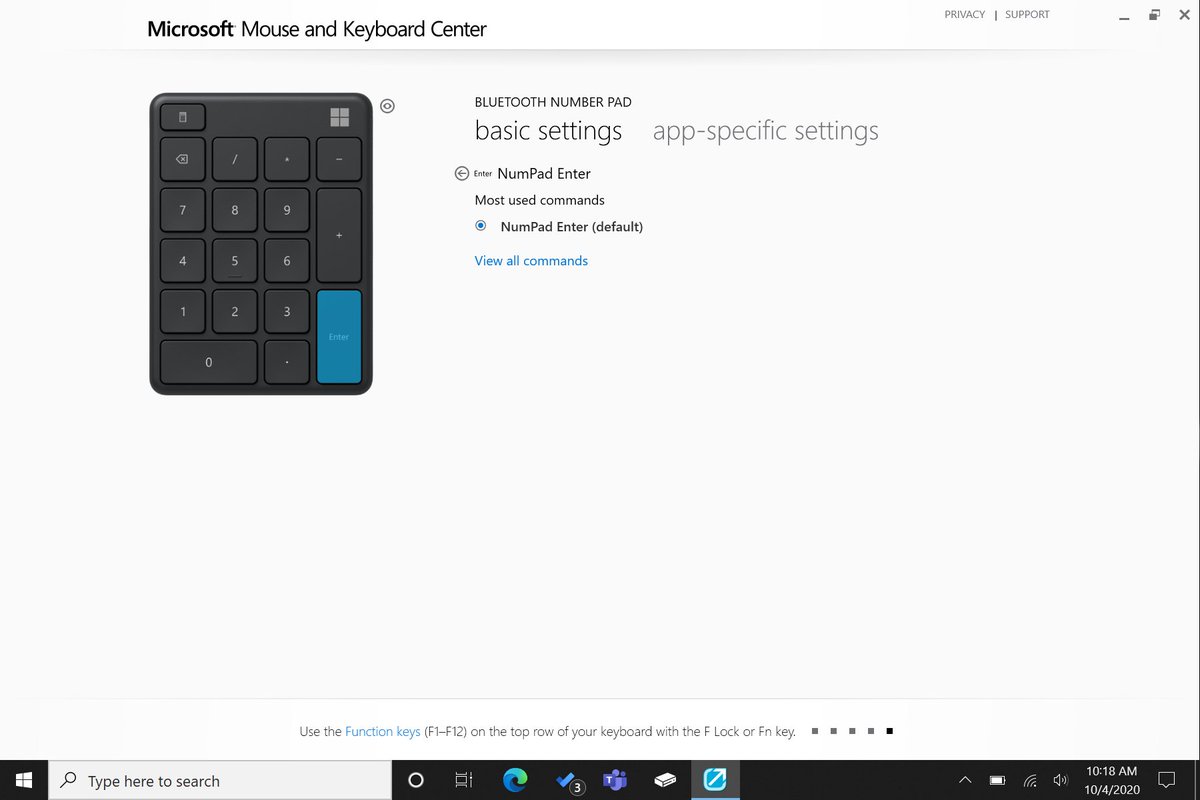 6/13" title="I left Enter as Enter https://abs.twimg.com/emoji/v2/... draggable="false" alt="😊" title="Lächelndes Gesicht mit lächelnden Augen" aria-label="Emoji: Lächelndes Gesicht mit lächelnden Augen"> 6/13" class="img-responsive" style="max-width:100%;"/>
6/13" title="I left Enter as Enter https://abs.twimg.com/emoji/v2/... draggable="false" alt="😊" title="Lächelndes Gesicht mit lächelnden Augen" aria-label="Emoji: Lächelndes Gesicht mit lächelnden Augen"> 6/13" class="img-responsive" style="max-width:100%;"/>
 Zero to Mute/Unmute mic. (Ctrl+Shift+M) and Period to Turn On/Off Camera (Ctrl+Shift+O) 7/13" title="These are the two commands I use frequently in @MicrosoftTeams, maybe not as frequently as @mtholfsen https://abs.twimg.com/emoji/v2/... draggable="false" alt="😏" title="Grinsendes Gesicht" aria-label="Emoji: Grinsendes Gesicht"> Zero to Mute/Unmute mic. (Ctrl+Shift+M) and Period to Turn On/Off Camera (Ctrl+Shift+O) 7/13">
Zero to Mute/Unmute mic. (Ctrl+Shift+M) and Period to Turn On/Off Camera (Ctrl+Shift+O) 7/13" title="These are the two commands I use frequently in @MicrosoftTeams, maybe not as frequently as @mtholfsen https://abs.twimg.com/emoji/v2/... draggable="false" alt="😏" title="Grinsendes Gesicht" aria-label="Emoji: Grinsendes Gesicht"> Zero to Mute/Unmute mic. (Ctrl+Shift+M) and Period to Turn On/Off Camera (Ctrl+Shift+O) 7/13">
 Zero to Mute/Unmute mic. (Ctrl+Shift+M) and Period to Turn On/Off Camera (Ctrl+Shift+O) 7/13" title="These are the two commands I use frequently in @MicrosoftTeams, maybe not as frequently as @mtholfsen https://abs.twimg.com/emoji/v2/... draggable="false" alt="😏" title="Grinsendes Gesicht" aria-label="Emoji: Grinsendes Gesicht"> Zero to Mute/Unmute mic. (Ctrl+Shift+M) and Period to Turn On/Off Camera (Ctrl+Shift+O) 7/13">
Zero to Mute/Unmute mic. (Ctrl+Shift+M) and Period to Turn On/Off Camera (Ctrl+Shift+O) 7/13" title="These are the two commands I use frequently in @MicrosoftTeams, maybe not as frequently as @mtholfsen https://abs.twimg.com/emoji/v2/... draggable="false" alt="😏" title="Grinsendes Gesicht" aria-label="Emoji: Grinsendes Gesicht"> Zero to Mute/Unmute mic. (Ctrl+Shift+M) and Period to Turn On/Off Camera (Ctrl+Shift+O) 7/13">














 13/13" title="Last Key, Number Nine. I decided I& #39;d set this to a useful feature for people who find Click-and-Drag difficult, ClickLock On/Off. ClickLock is a toggle, so you don& #39;t need hold the button while you drag. #9 get the Microsoft Number Pad for $29.99 US https://abs.twimg.com/emoji/v2/... draggable="false" alt="😊" title="Lächelndes Gesicht mit lächelnden Augen" aria-label="Emoji: Lächelndes Gesicht mit lächelnden Augen"> 13/13">
13/13" title="Last Key, Number Nine. I decided I& #39;d set this to a useful feature for people who find Click-and-Drag difficult, ClickLock On/Off. ClickLock is a toggle, so you don& #39;t need hold the button while you drag. #9 get the Microsoft Number Pad for $29.99 US https://abs.twimg.com/emoji/v2/... draggable="false" alt="😊" title="Lächelndes Gesicht mit lächelnden Augen" aria-label="Emoji: Lächelndes Gesicht mit lächelnden Augen"> 13/13">
 13/13" title="Last Key, Number Nine. I decided I& #39;d set this to a useful feature for people who find Click-and-Drag difficult, ClickLock On/Off. ClickLock is a toggle, so you don& #39;t need hold the button while you drag. #9 get the Microsoft Number Pad for $29.99 US https://abs.twimg.com/emoji/v2/... draggable="false" alt="😊" title="Lächelndes Gesicht mit lächelnden Augen" aria-label="Emoji: Lächelndes Gesicht mit lächelnden Augen"> 13/13">
13/13" title="Last Key, Number Nine. I decided I& #39;d set this to a useful feature for people who find Click-and-Drag difficult, ClickLock On/Off. ClickLock is a toggle, so you don& #39;t need hold the button while you drag. #9 get the Microsoft Number Pad for $29.99 US https://abs.twimg.com/emoji/v2/... draggable="false" alt="😊" title="Lächelndes Gesicht mit lächelnden Augen" aria-label="Emoji: Lächelndes Gesicht mit lächelnden Augen"> 13/13">


