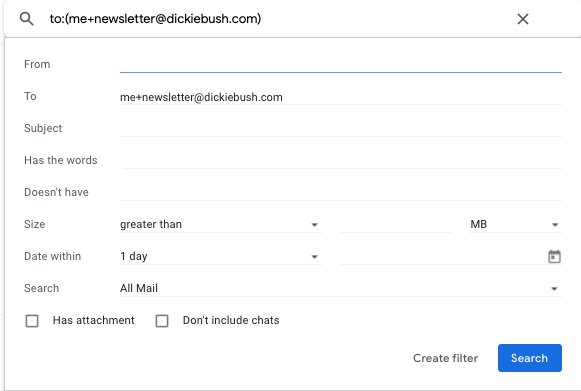Every week I learn from the world& #39;s best newsletters:
- @ShaneAParrish& #39;s Brain Food
- @david_perell& #39;s Friday Finds
- @polina_marinova& #39;s The Profile
- @nateliason& #39;s Medley
- @danshipper& #39;s Superorganizers
But it& #39;s easy to lose them in my inbox.
Here& #39;s my workflow for keeping track https://abs.twimg.com/emoji/v2/... draggable="false" alt="👇🏼" title="Rückhand Zeigefinger nach unten (mittelheller Hautton)" aria-label="Emoji: Rückhand Zeigefinger nach unten (mittelheller Hautton)">
https://abs.twimg.com/emoji/v2/... draggable="false" alt="👇🏼" title="Rückhand Zeigefinger nach unten (mittelheller Hautton)" aria-label="Emoji: Rückhand Zeigefinger nach unten (mittelheller Hautton)">
- @ShaneAParrish& #39;s Brain Food
- @david_perell& #39;s Friday Finds
- @polina_marinova& #39;s The Profile
- @nateliason& #39;s Medley
- @danshipper& #39;s Superorganizers
But it& #39;s easy to lose them in my inbox.
Here& #39;s my workflow for keeping track
Step 1/
If you use @gmail, you can set up a "newsletter" email by adding "+newsletter" to the end of your email before the "@"
me@gmail.com becomes me+newsletter@gmail.com
First, we need to unsubscribe from every newsletter and unsubscribe using this "+newsletter" email.
If you use @gmail, you can set up a "newsletter" email by adding "+newsletter" to the end of your email before the "@"
me@gmail.com becomes me+newsletter@gmail.com
First, we need to unsubscribe from every newsletter and unsubscribe using this "+newsletter" email.
Step 2/
Now we& #39;ll create a filter to add a "newsletter" label to the ones we want to read.
Go to your Gmail search bar and click the arrow on the right-hand side.
Add your "+newsletter" email in the "to" field and then click "Create filter" in the bottom right-hand corner
Now we& #39;ll create a filter to add a "newsletter" label to the ones we want to read.
Go to your Gmail search bar and click the arrow on the right-hand side.
Add your "+newsletter" email in the "to" field and then click "Create filter" in the bottom right-hand corner
Step 3/
Check the following boxes:
- Skip the Inbox (Archive it)
- Always mark it as important
Then, check Apply the label: and create a new label "newsletter"
Then click Create filter in the bottom right-hand corner.
Check the following boxes:
- Skip the Inbox (Archive it)
- Always mark it as important
Then, check Apply the label: and create a new label "newsletter"
Then click Create filter in the bottom right-hand corner.
Step 4/
The final step is to make it easy to access this label.
Go to this URL (on desktop): #settings/labels">https://mail.google.com/mail/u/1/ #settings/labels
Scroll">https://mail.google.com/mail/u/1/... down to "Labels" and click "show" under "Show in message list" for your "newsletter" label.
This will add it right under your primary Inbox.
The final step is to make it easy to access this label.
Go to this URL (on desktop): #settings/labels">https://mail.google.com/mail/u/1/ #settings/labels
Scroll">https://mail.google.com/mail/u/1/... down to "Labels" and click "show" under "Show in message list" for your "newsletter" label.
This will add it right under your primary Inbox.
Step 5/
Now every email sent to your +newsletter email will be aggregated into this "newsletter" label inbox.
Every Sunday, you can pour a nice cup of coffee and dig into your newsletter inbox, knowing everything you want to read will be right there.
Enjoy!
Now every email sent to your +newsletter email will be aggregated into this "newsletter" label inbox.
Every Sunday, you can pour a nice cup of coffee and dig into your newsletter inbox, knowing everything you want to read will be right there.
Enjoy!
Step 6/
Now that you have a nicely organized newsletter inbox, you can sign up for one more!
I write a weekly newsletter with thoughts/links on growth of all kinds.
Subscribe here! https://abs.twimg.com/emoji/v2/... draggable="false" alt="👇🏼" title="Rückhand Zeigefinger nach unten (mittelheller Hautton)" aria-label="Emoji: Rückhand Zeigefinger nach unten (mittelheller Hautton)"> http://dickiebush.substack.com/subscribe ">https://dickiebush.substack.com/subscribe...
https://abs.twimg.com/emoji/v2/... draggable="false" alt="👇🏼" title="Rückhand Zeigefinger nach unten (mittelheller Hautton)" aria-label="Emoji: Rückhand Zeigefinger nach unten (mittelheller Hautton)"> http://dickiebush.substack.com/subscribe ">https://dickiebush.substack.com/subscribe...
Now that you have a nicely organized newsletter inbox, you can sign up for one more!
I write a weekly newsletter with thoughts/links on growth of all kinds.
Subscribe here!
The best part about this thread: seeing new signups for my newsletter with a "+newsletter" email.
Subscribe here! http://dickiebush.substack.com/subscribe ">https://dickiebush.substack.com/subscribe...
Subscribe here! http://dickiebush.substack.com/subscribe ">https://dickiebush.substack.com/subscribe...

 Read on Twitter
Read on Twitter