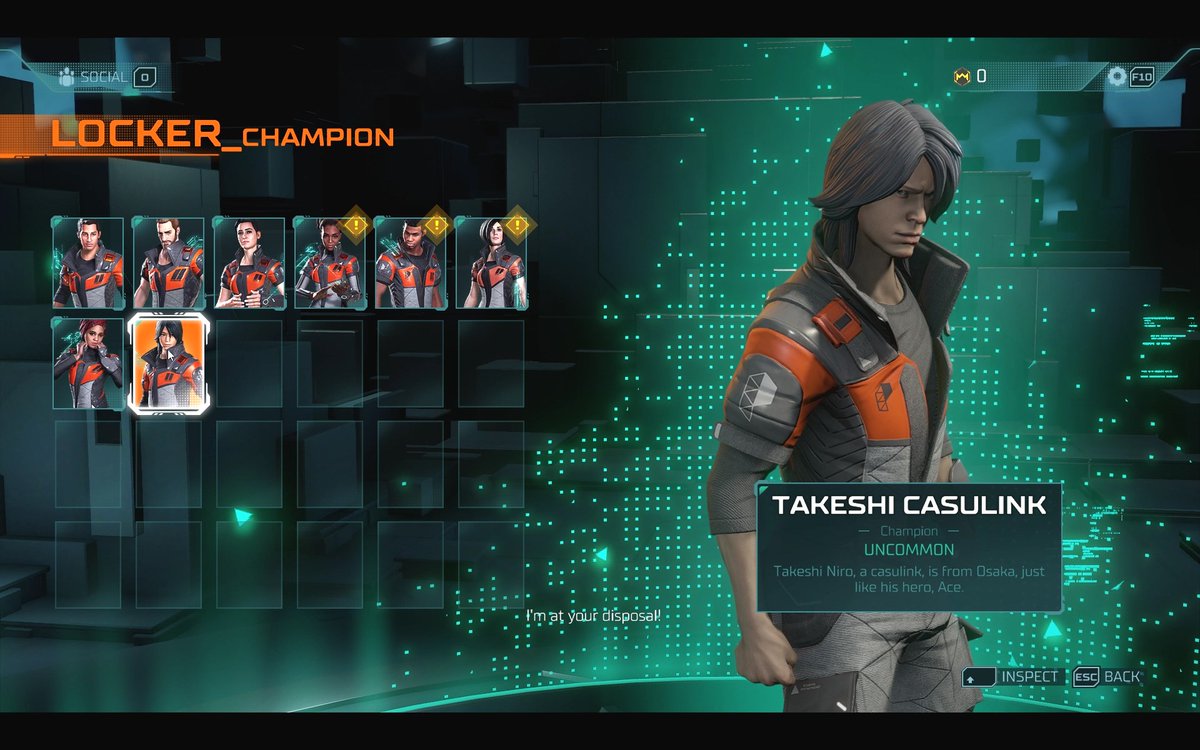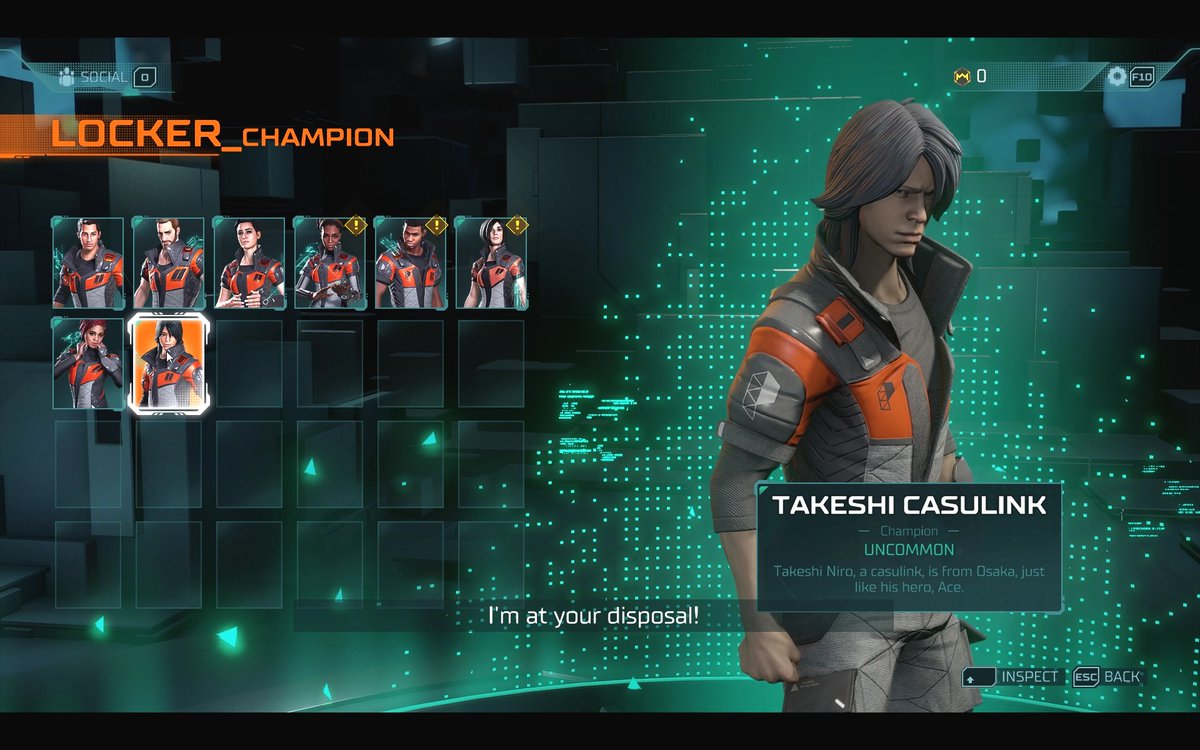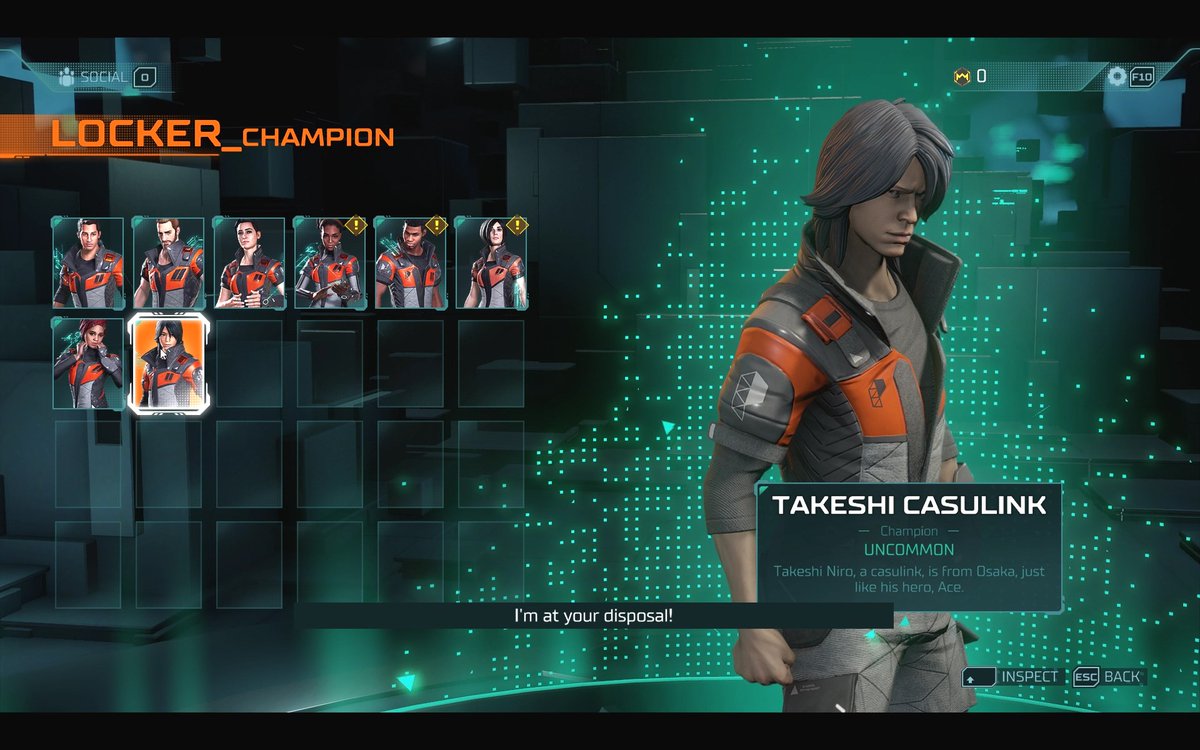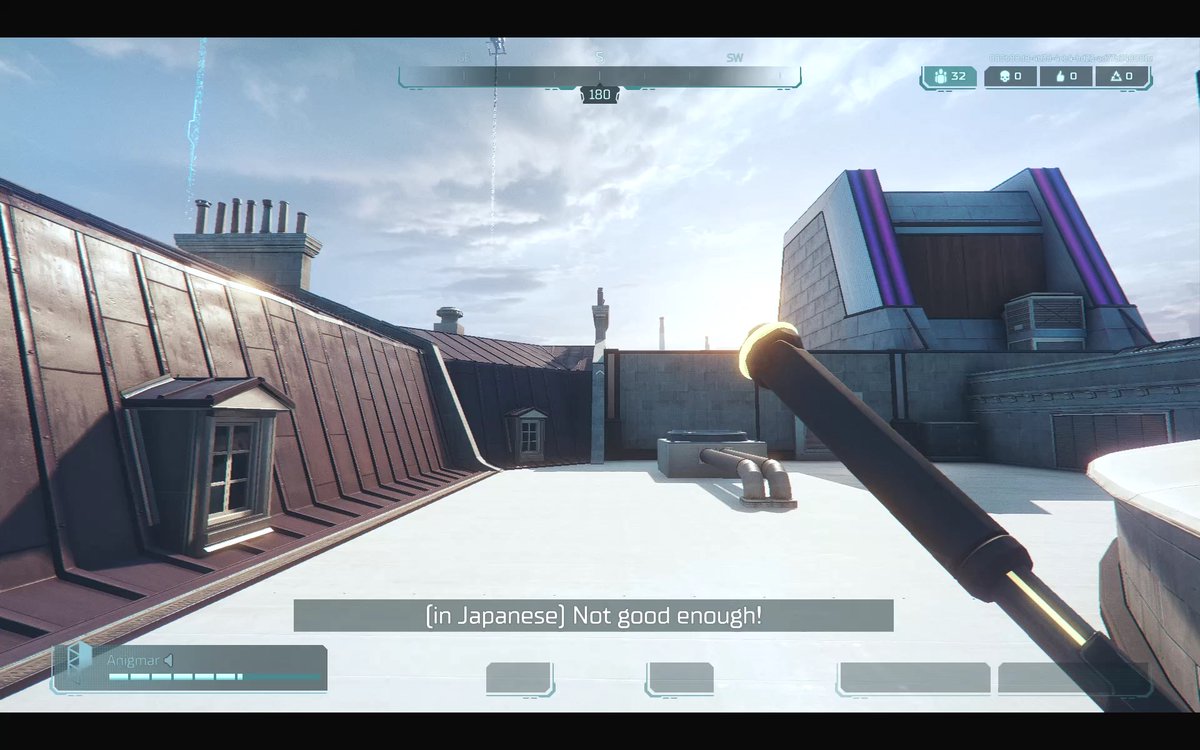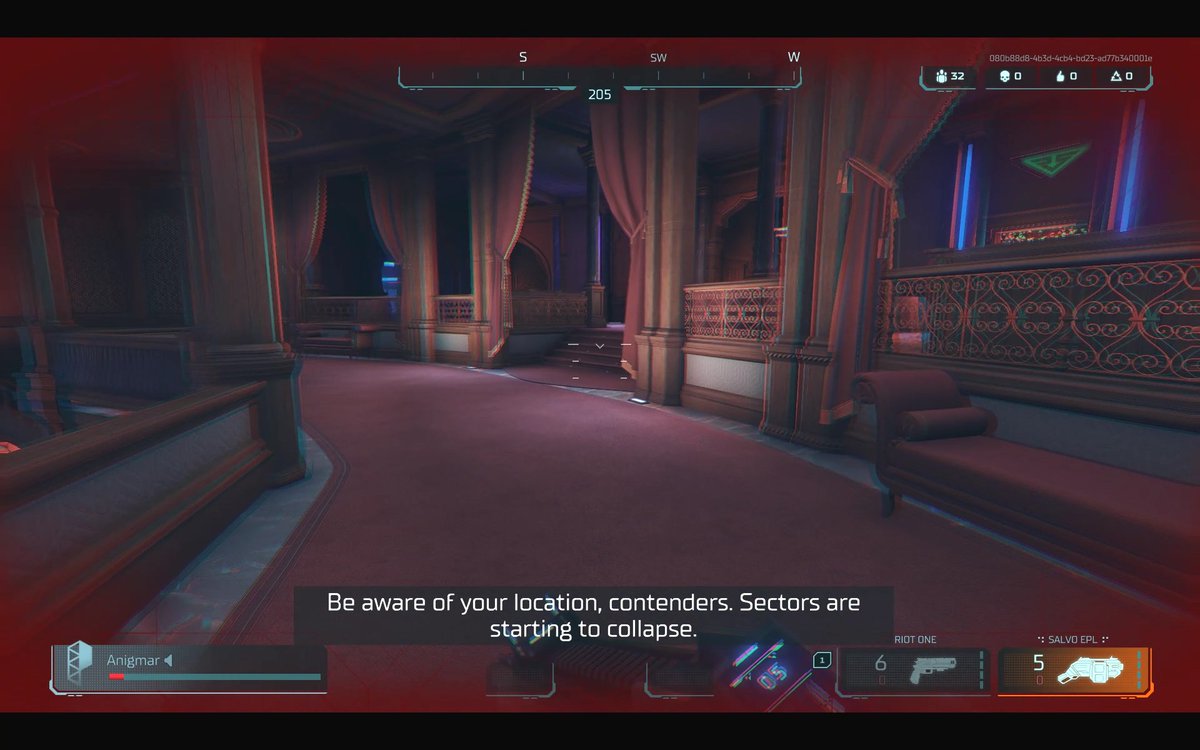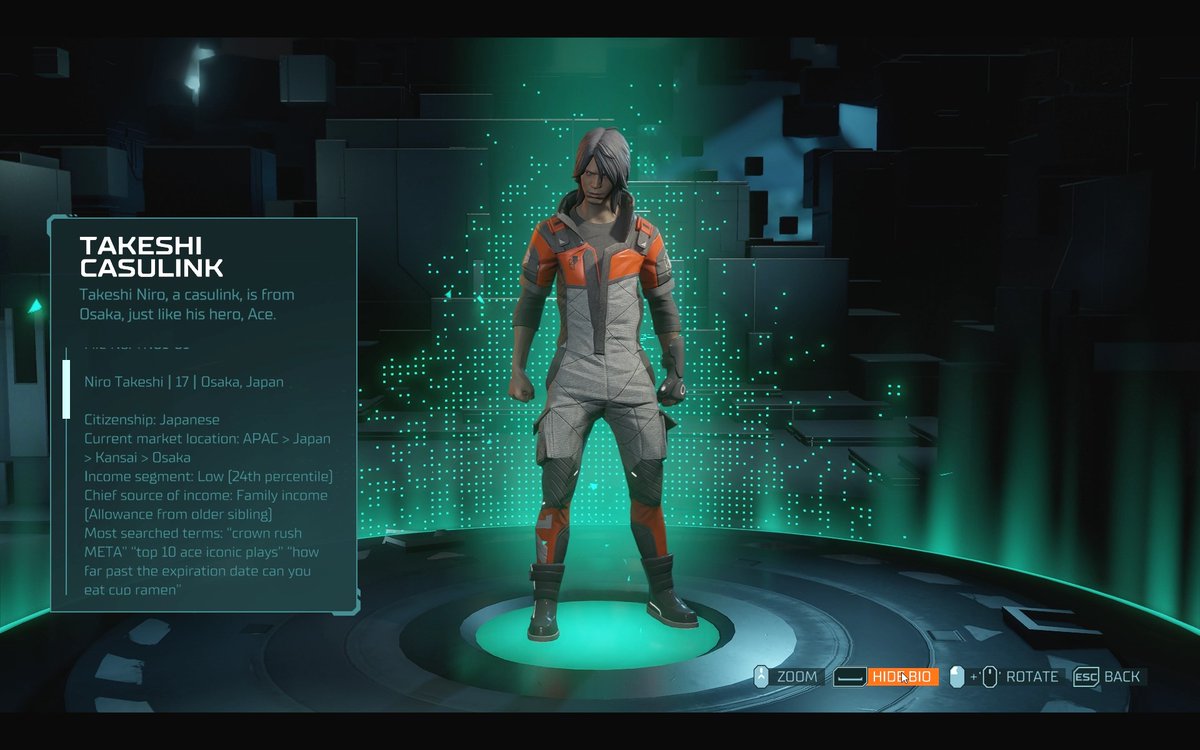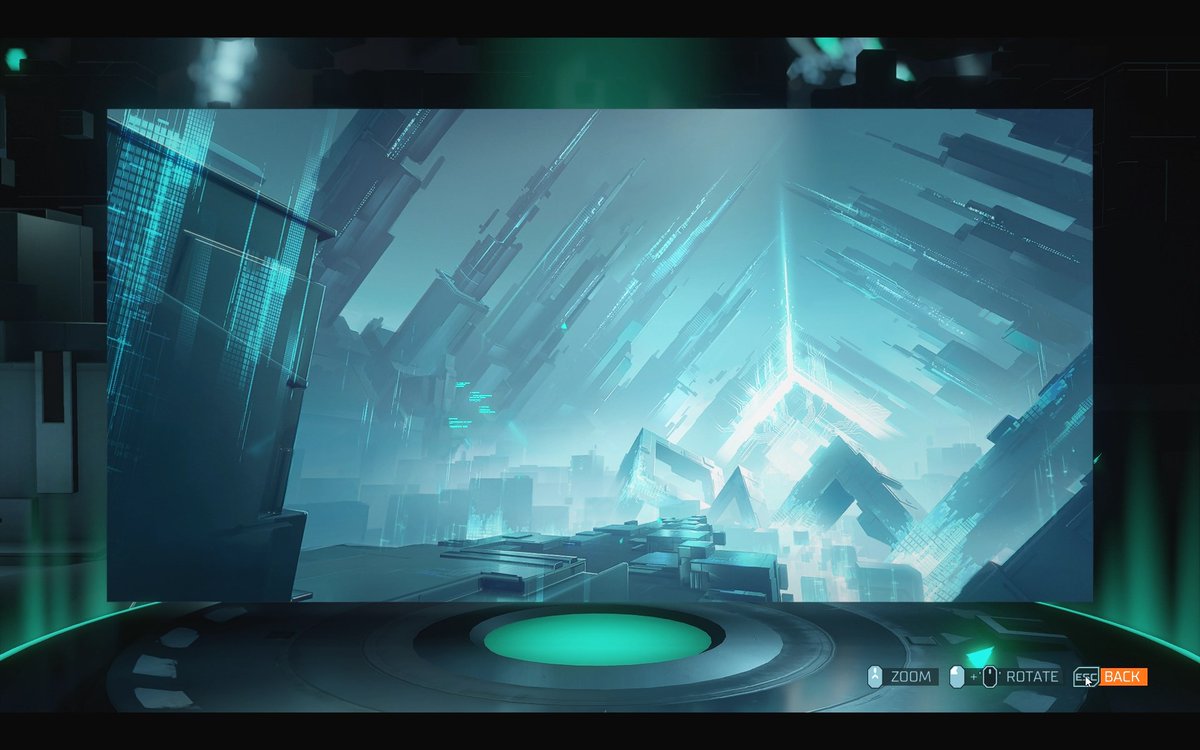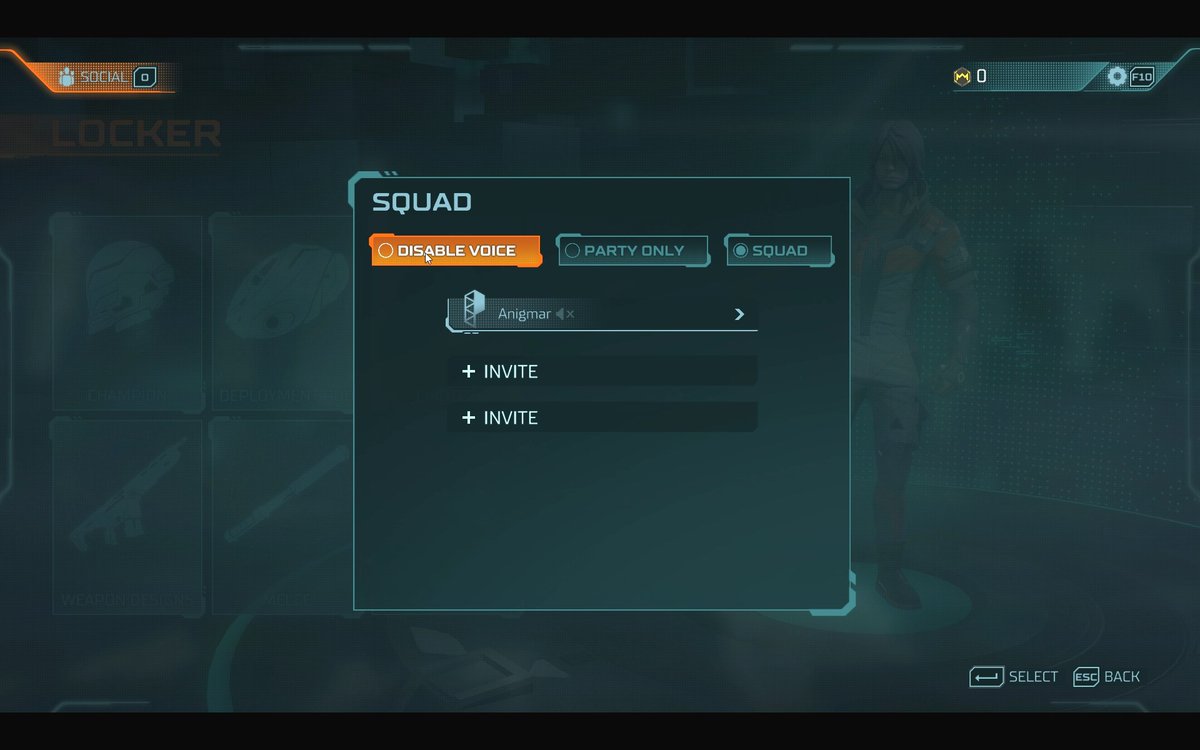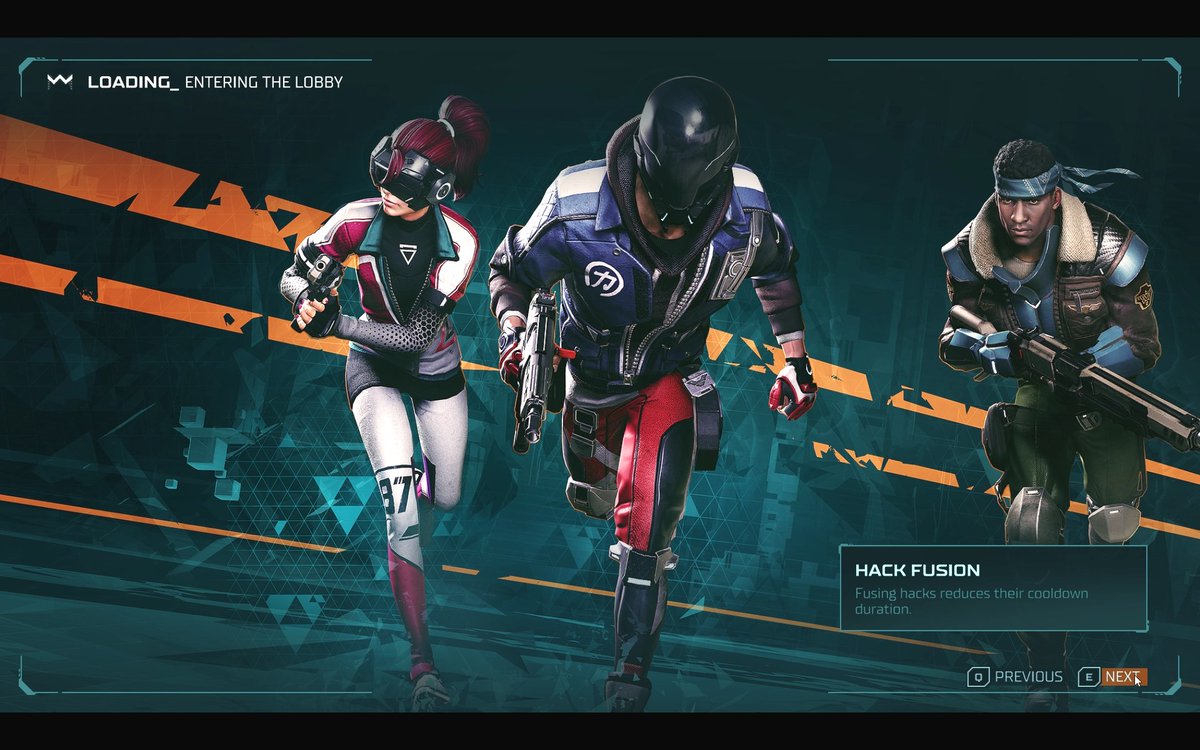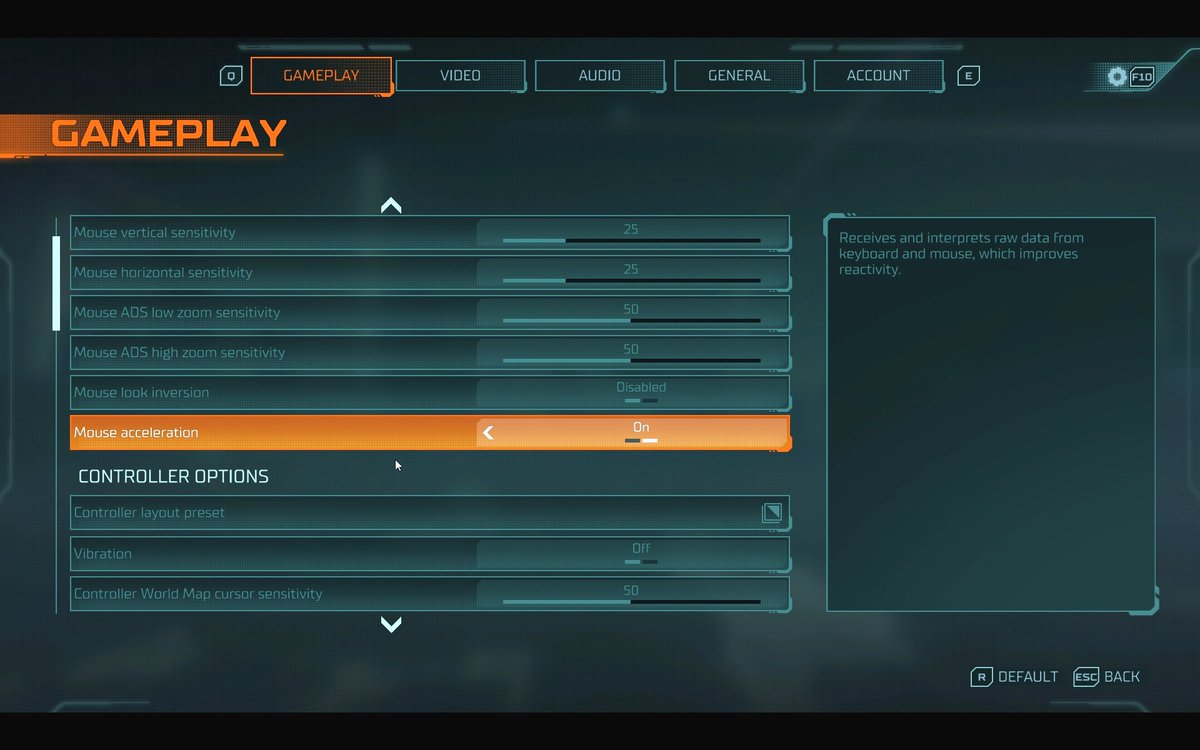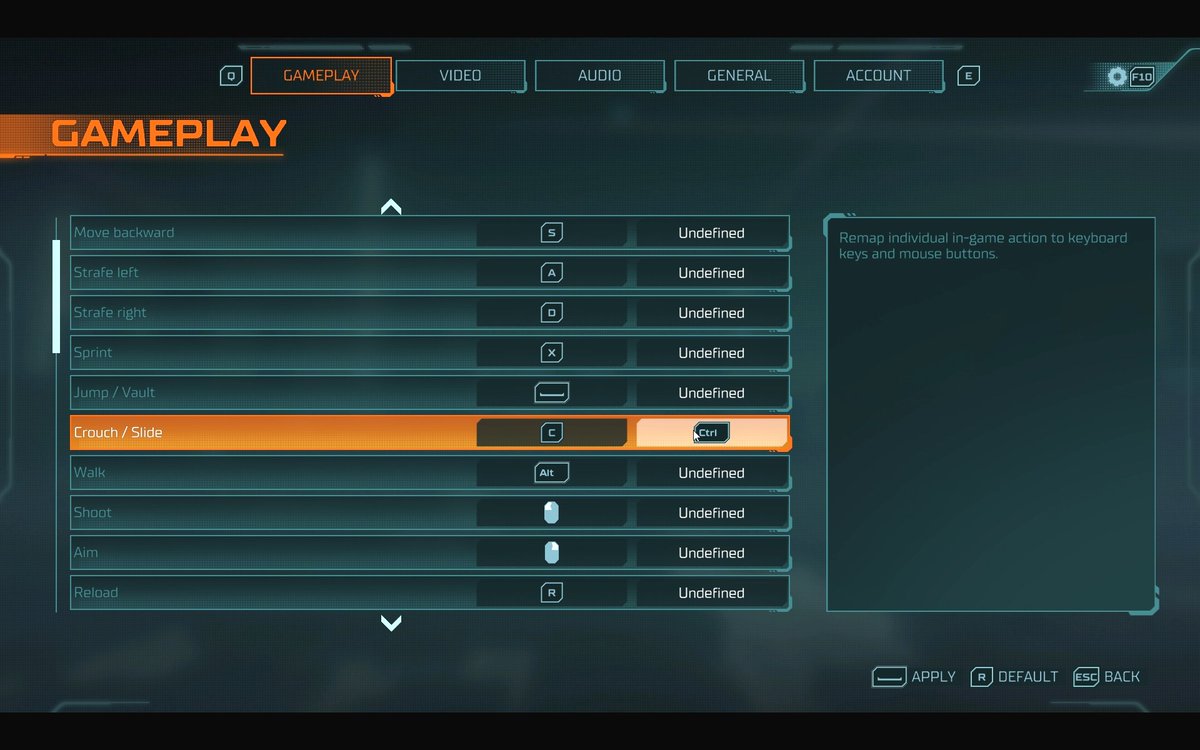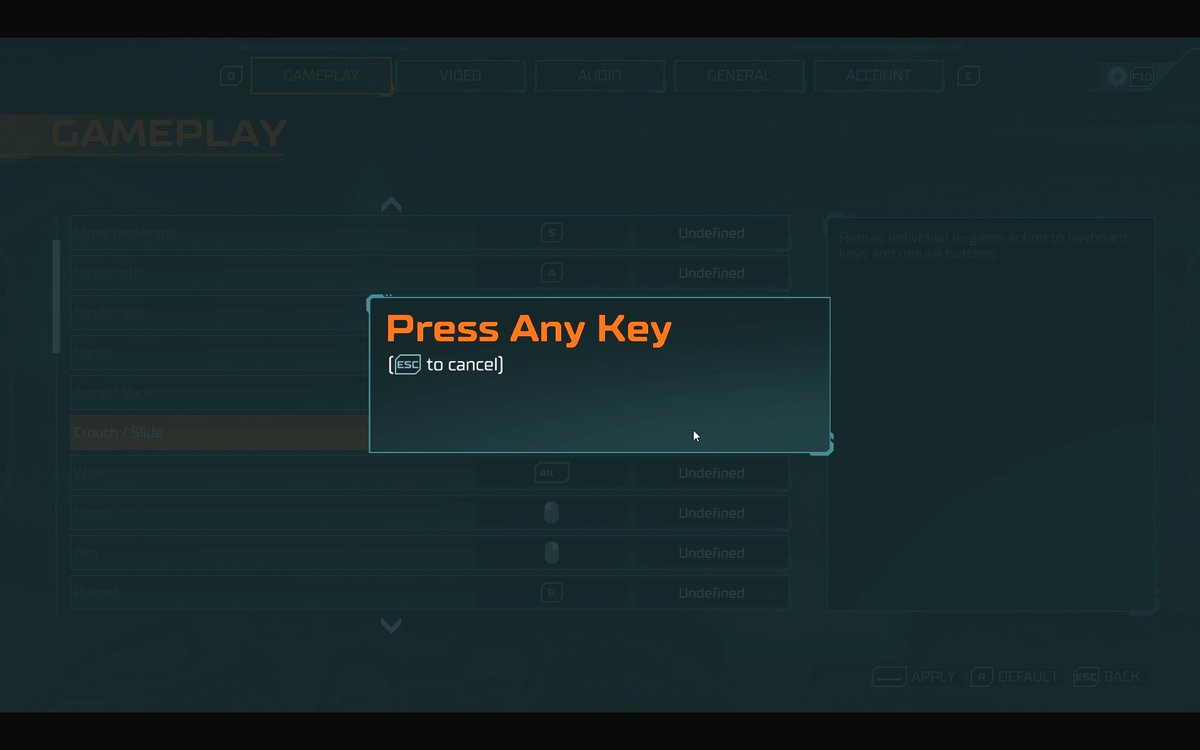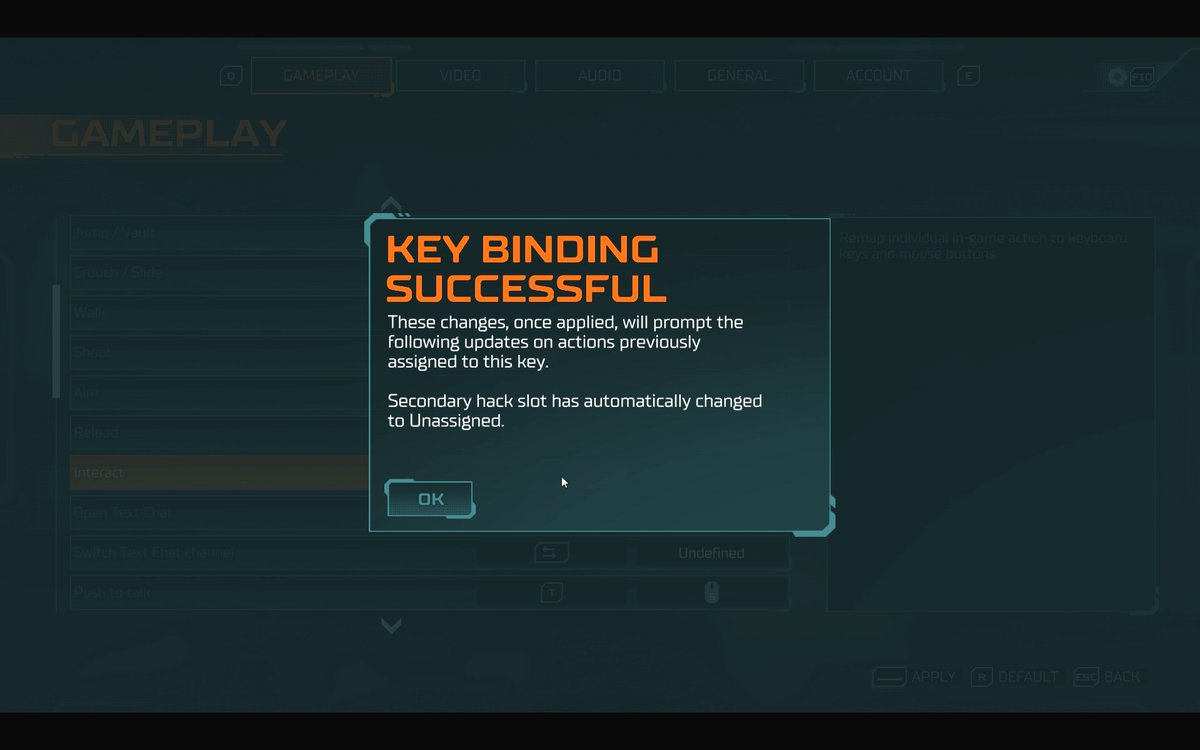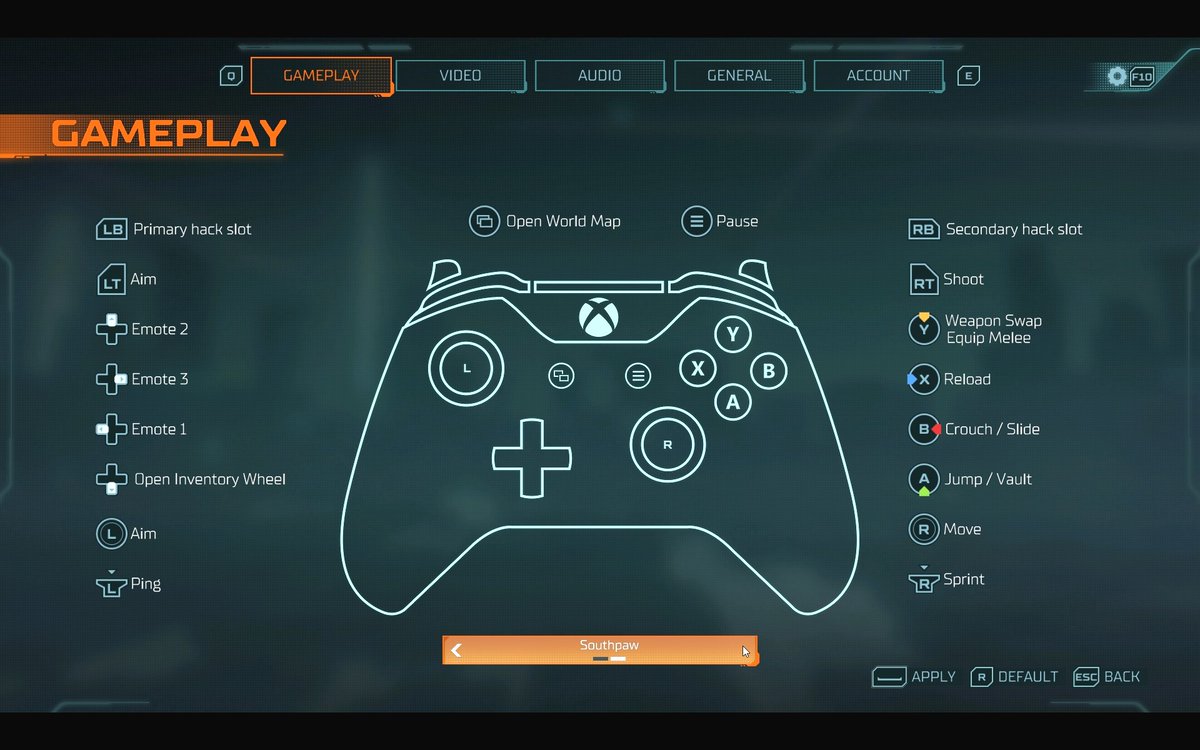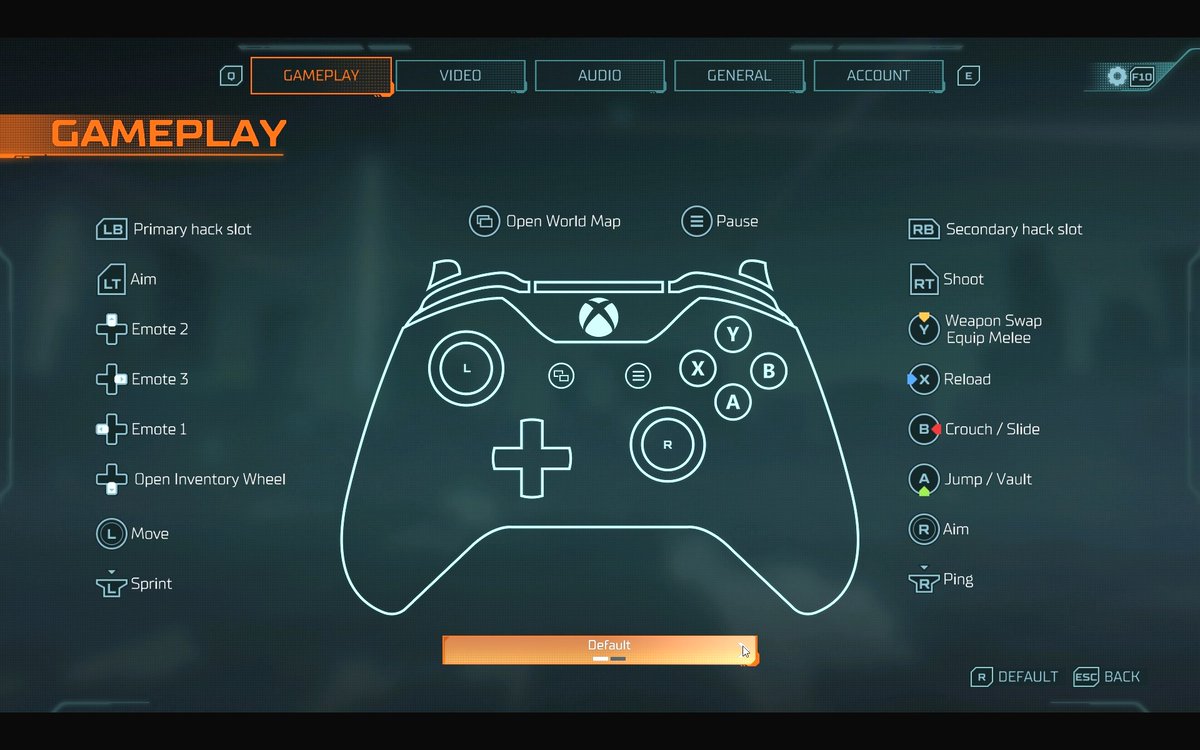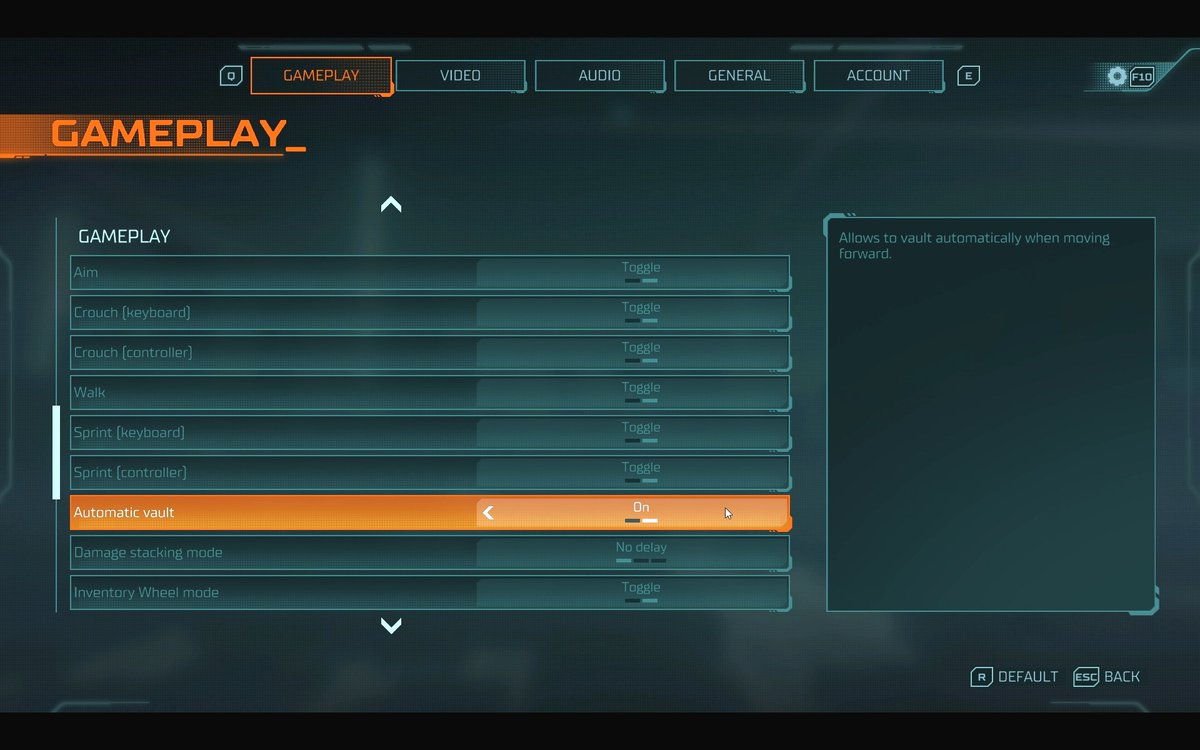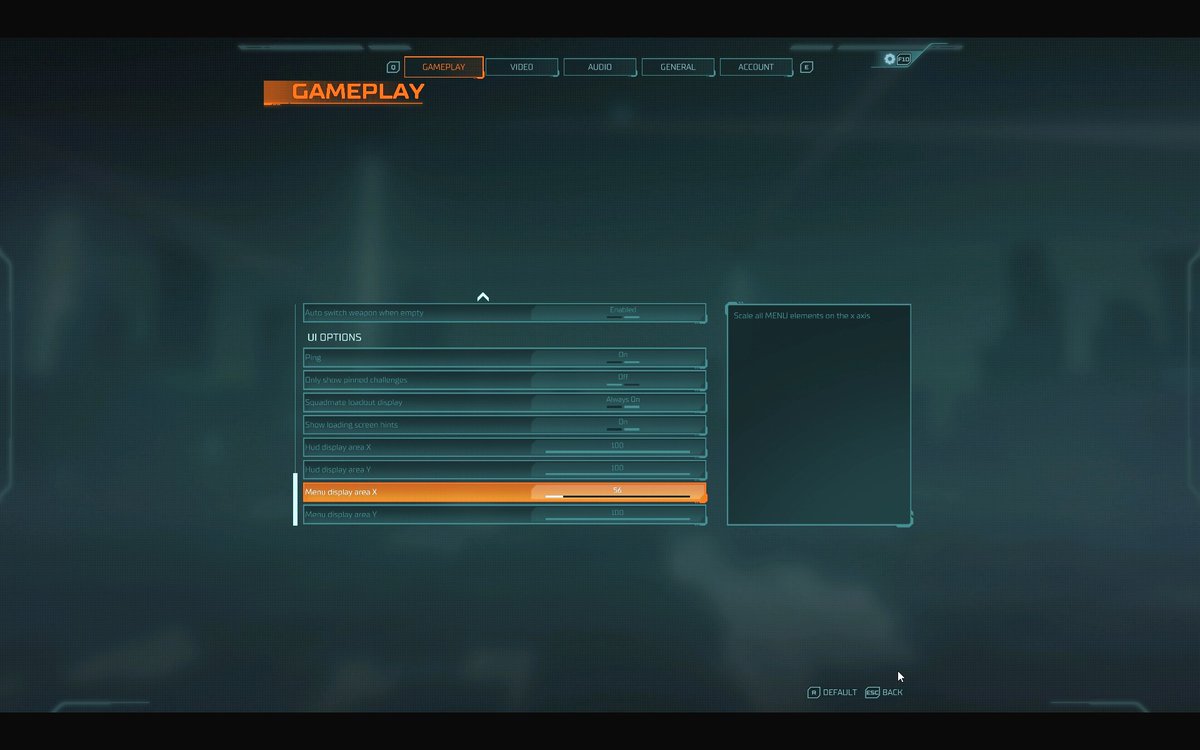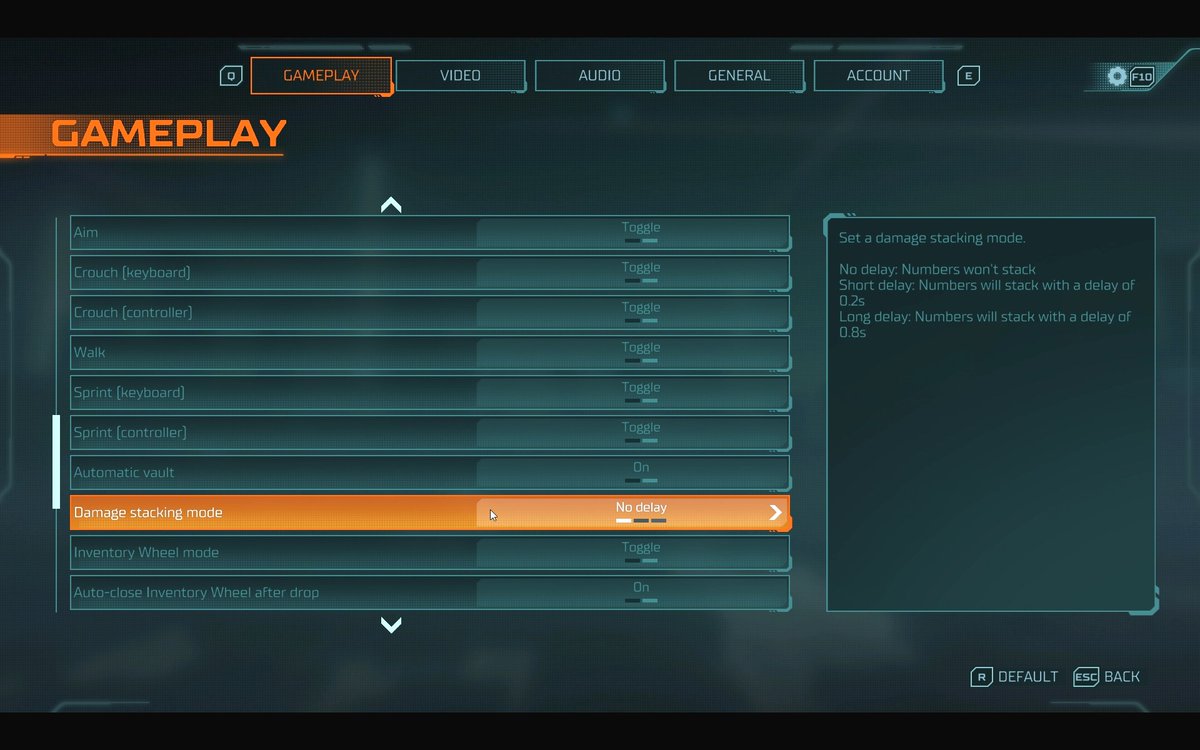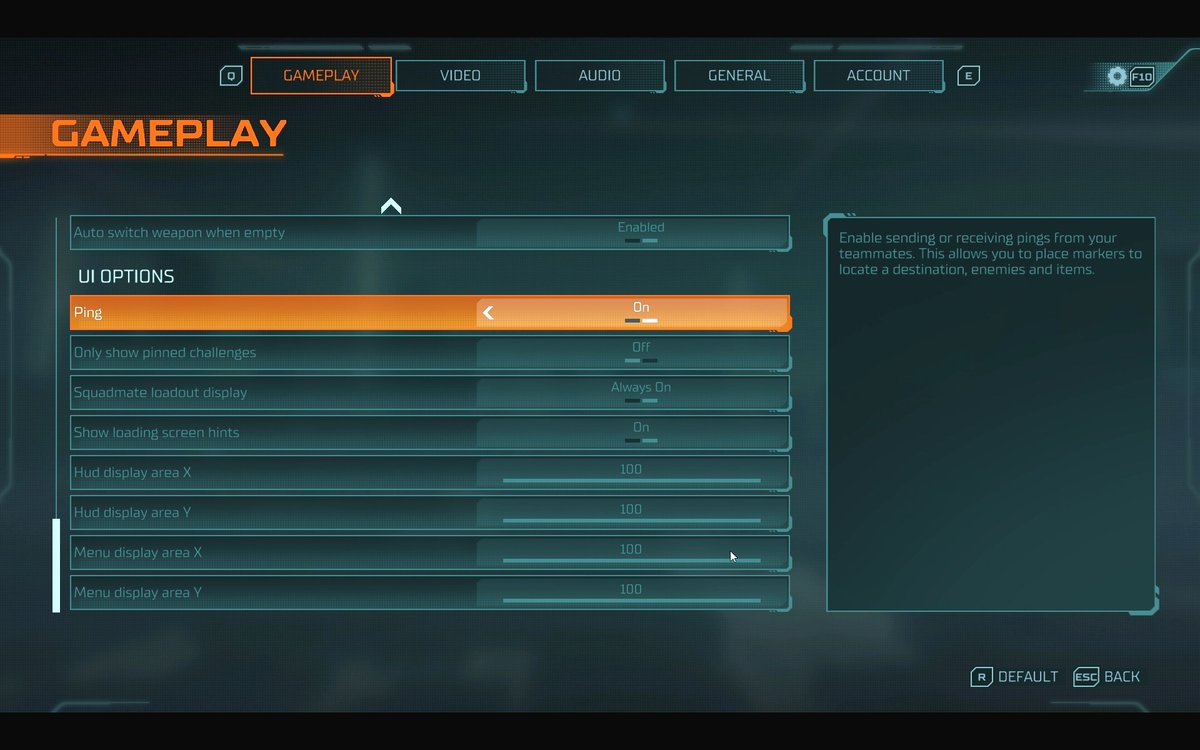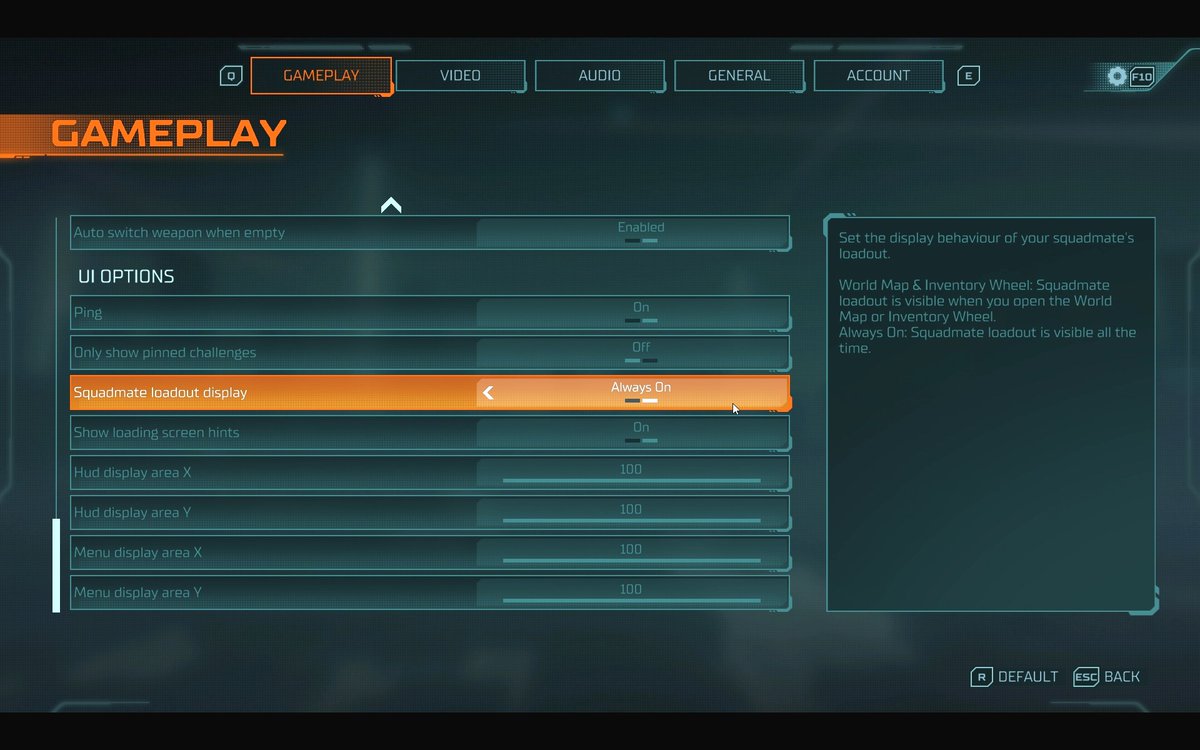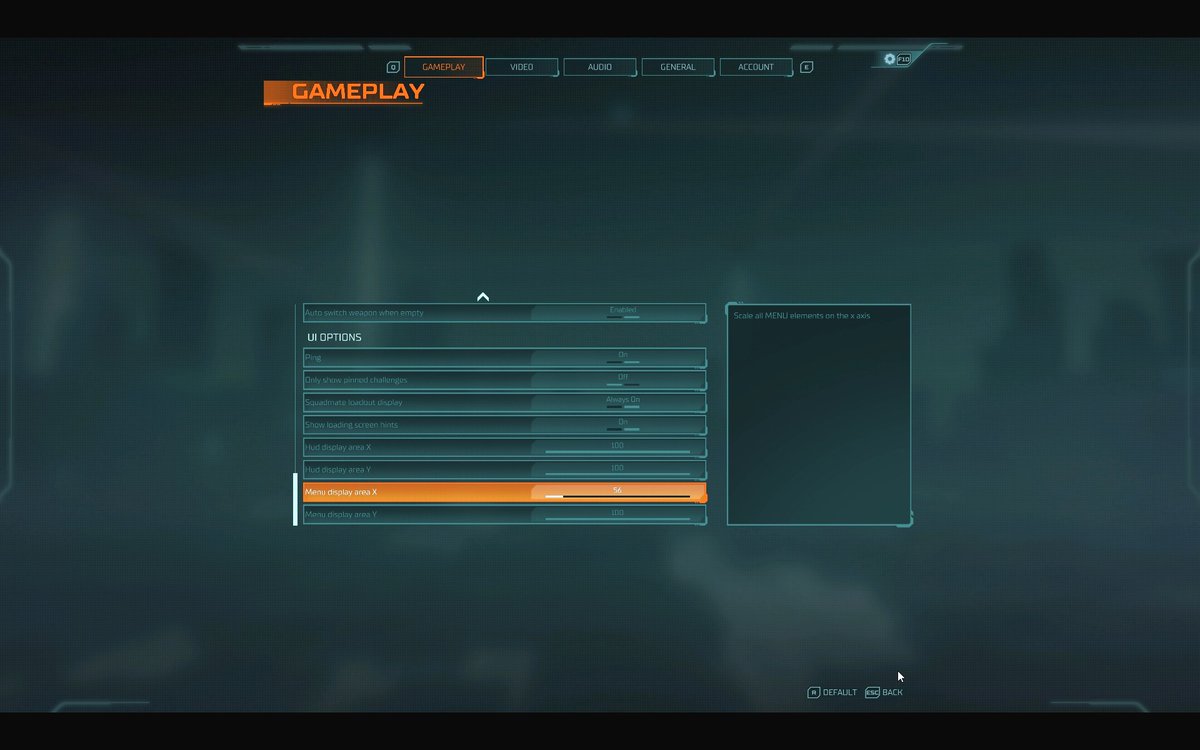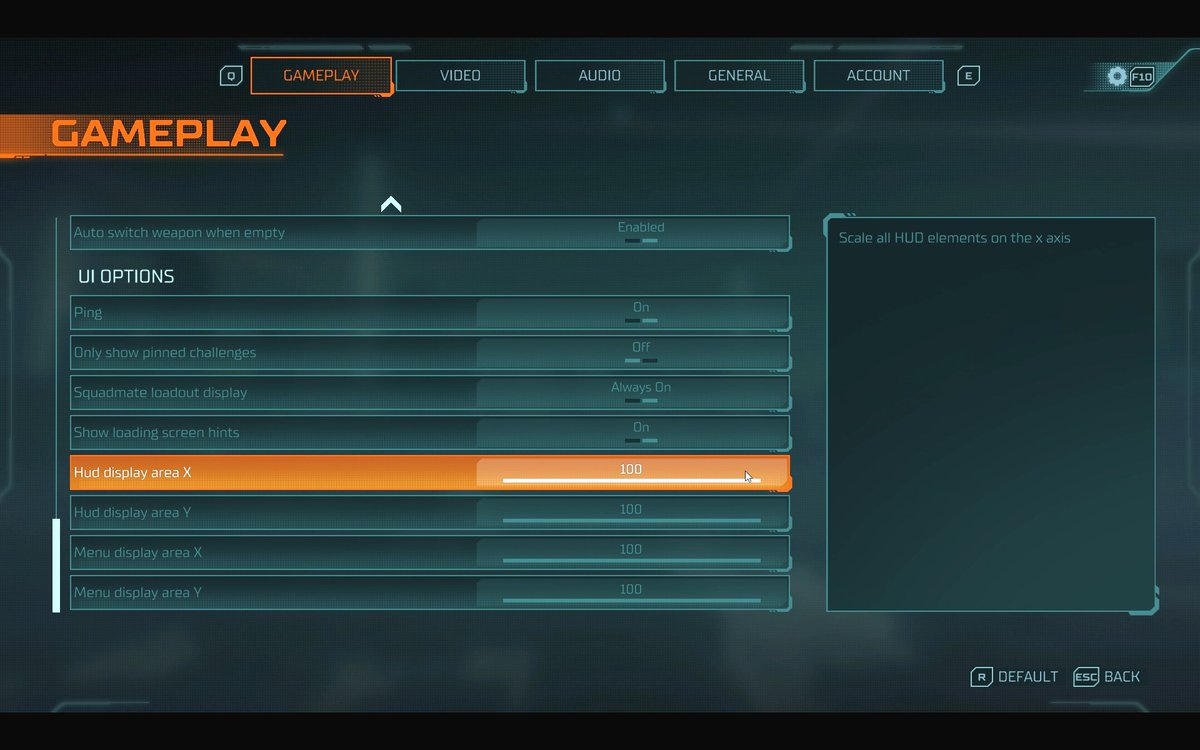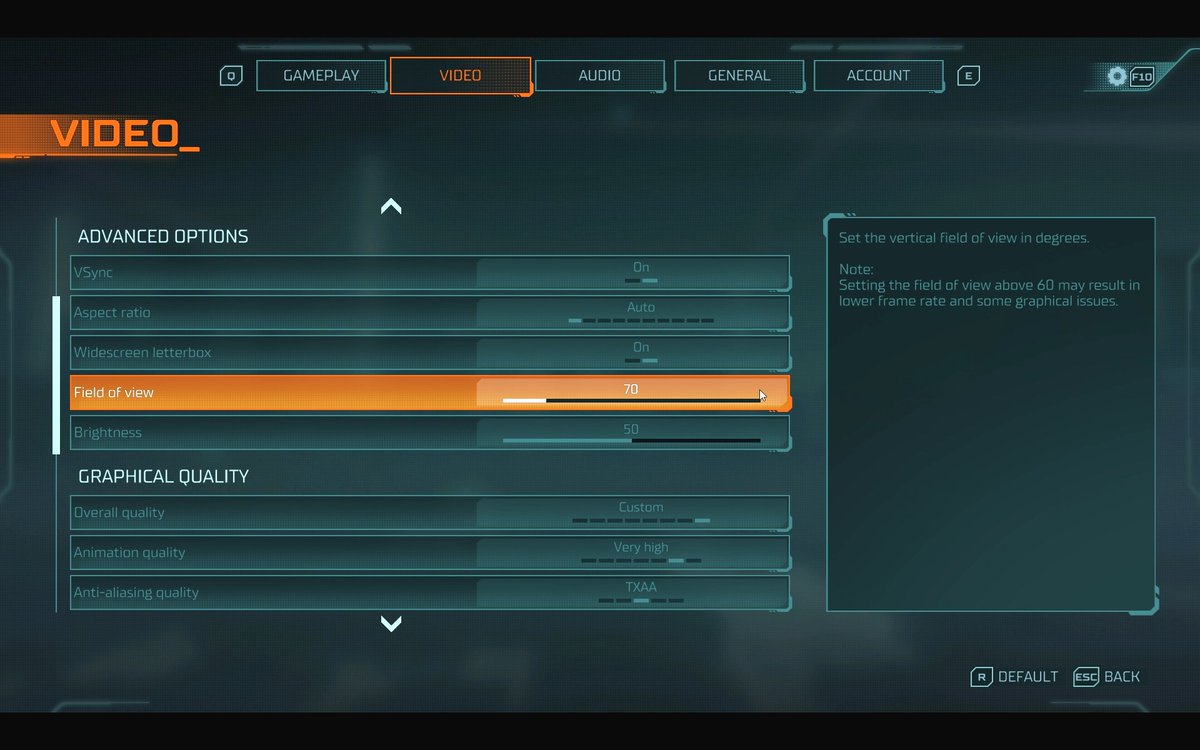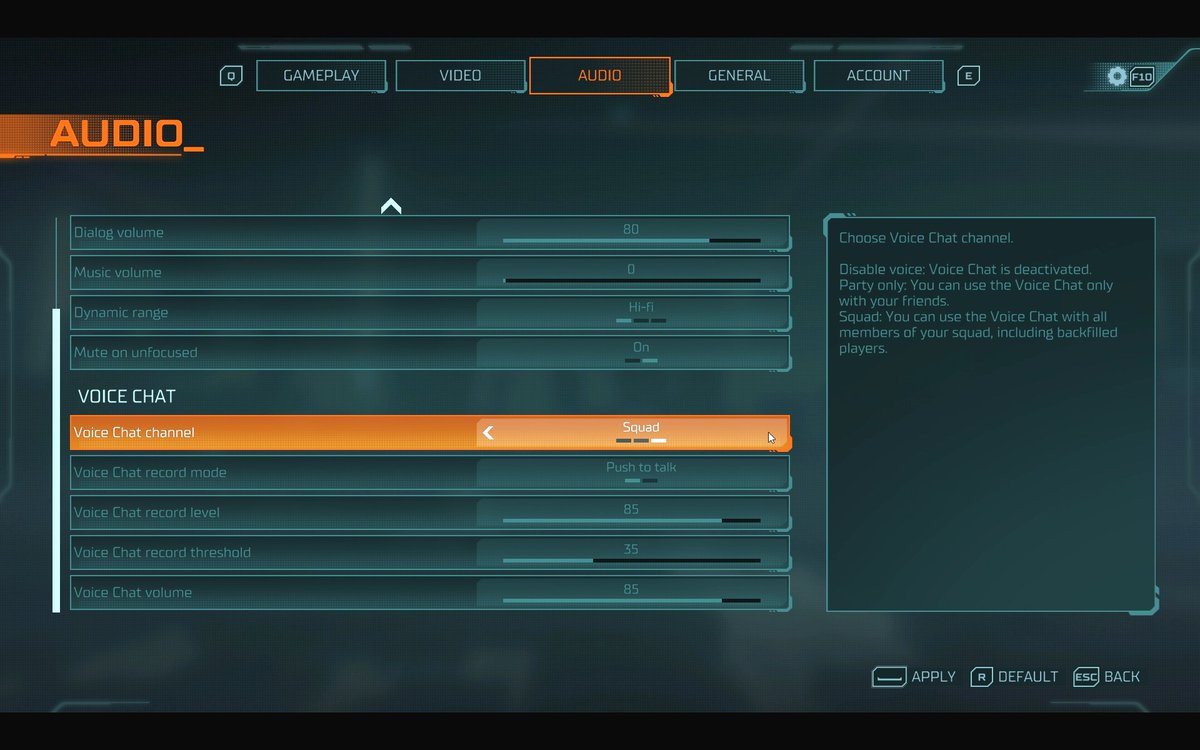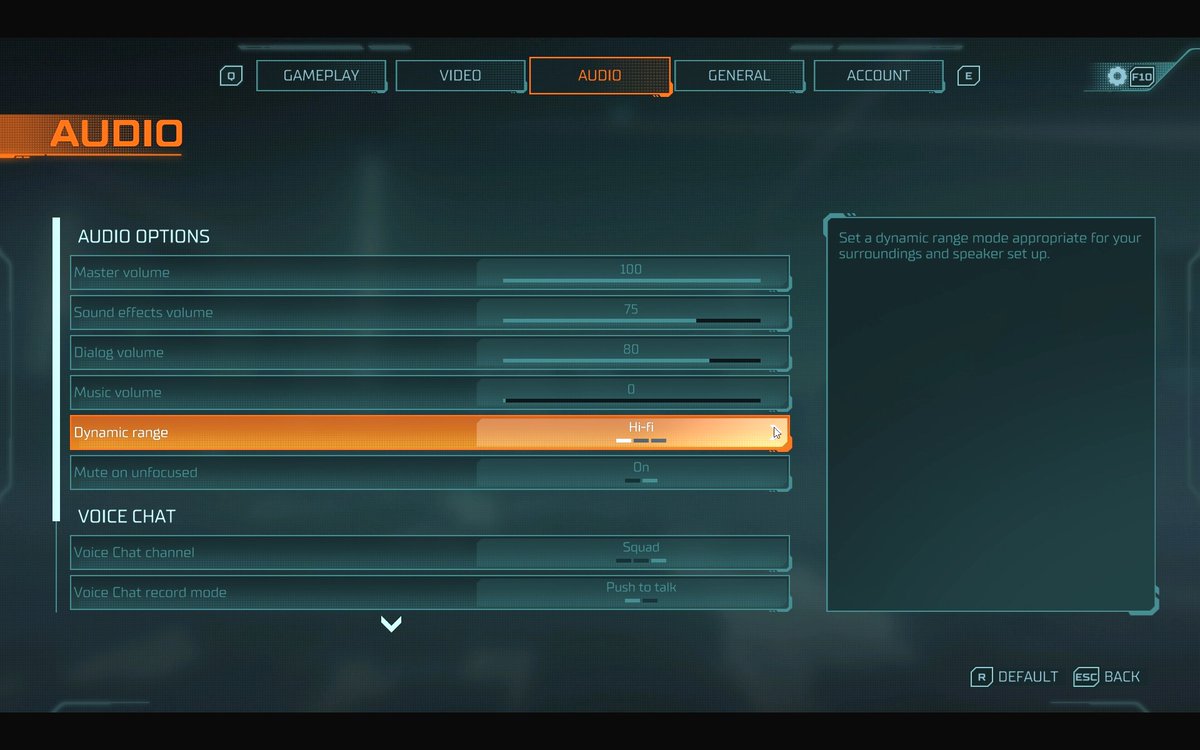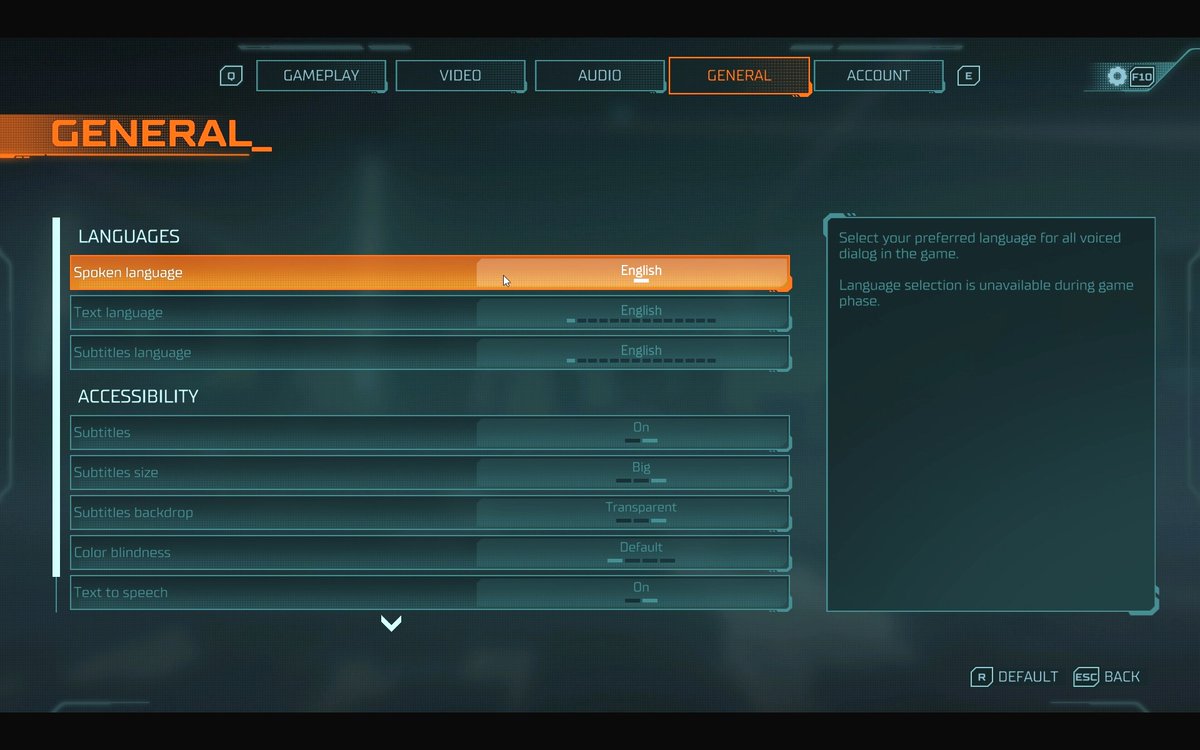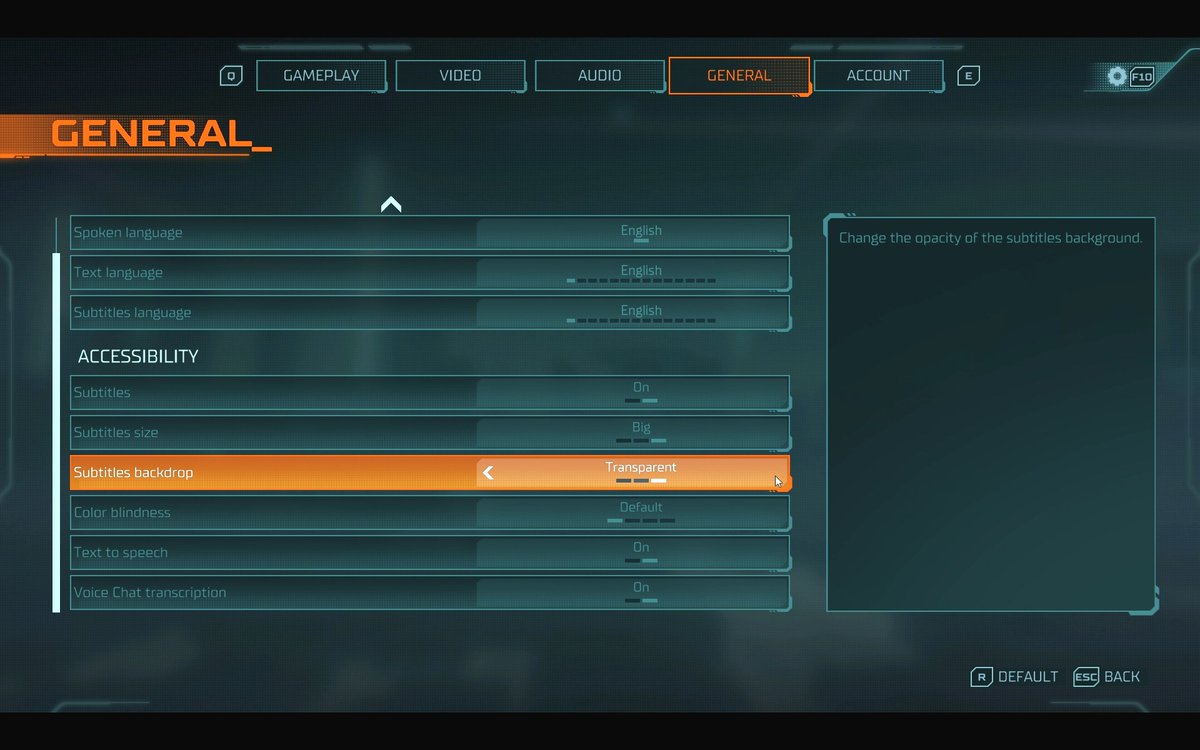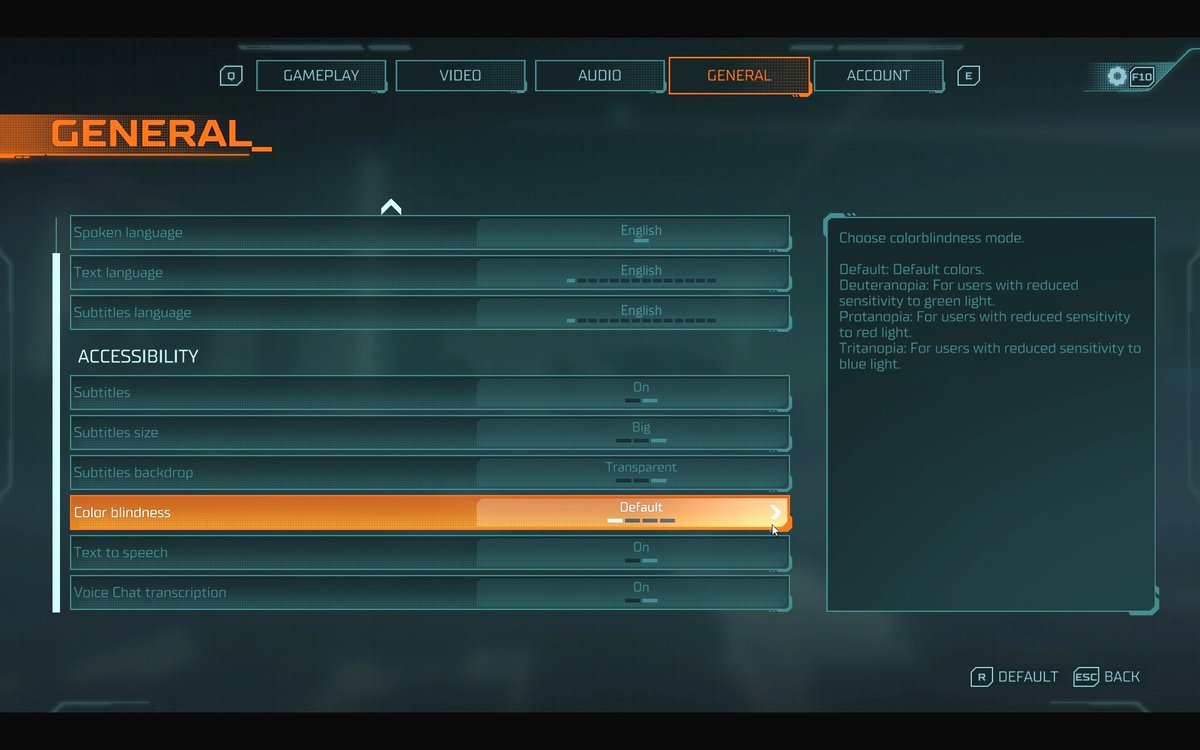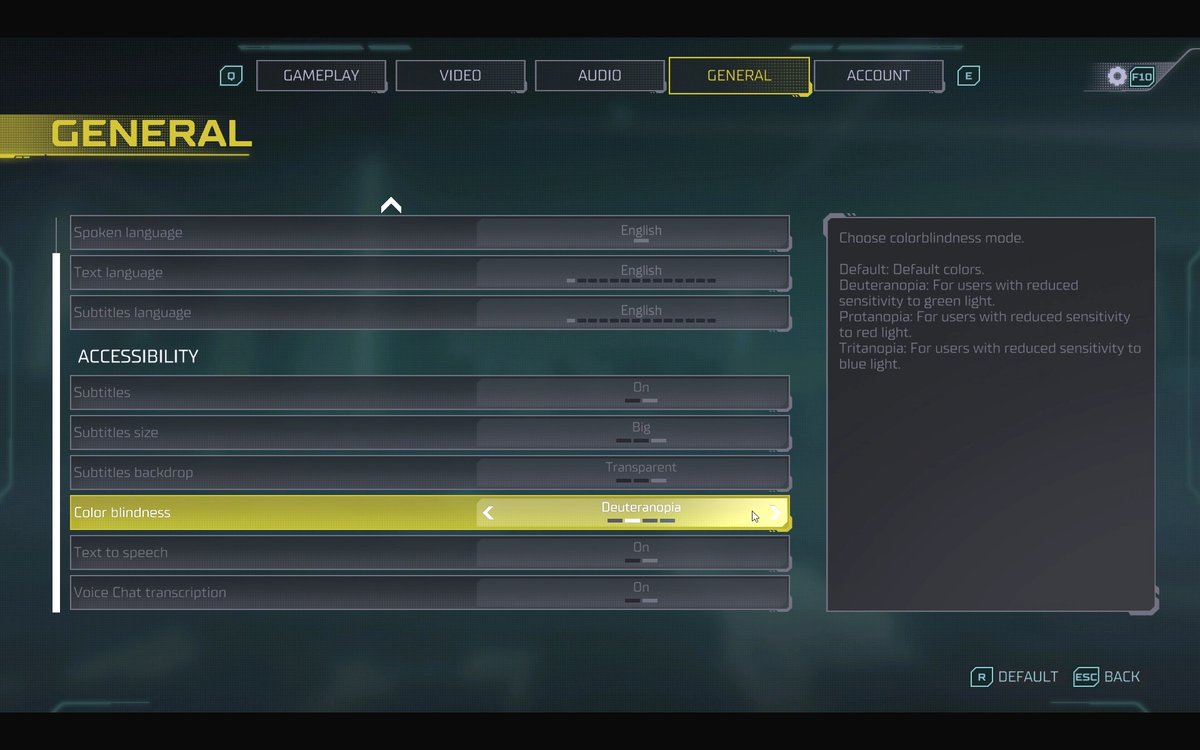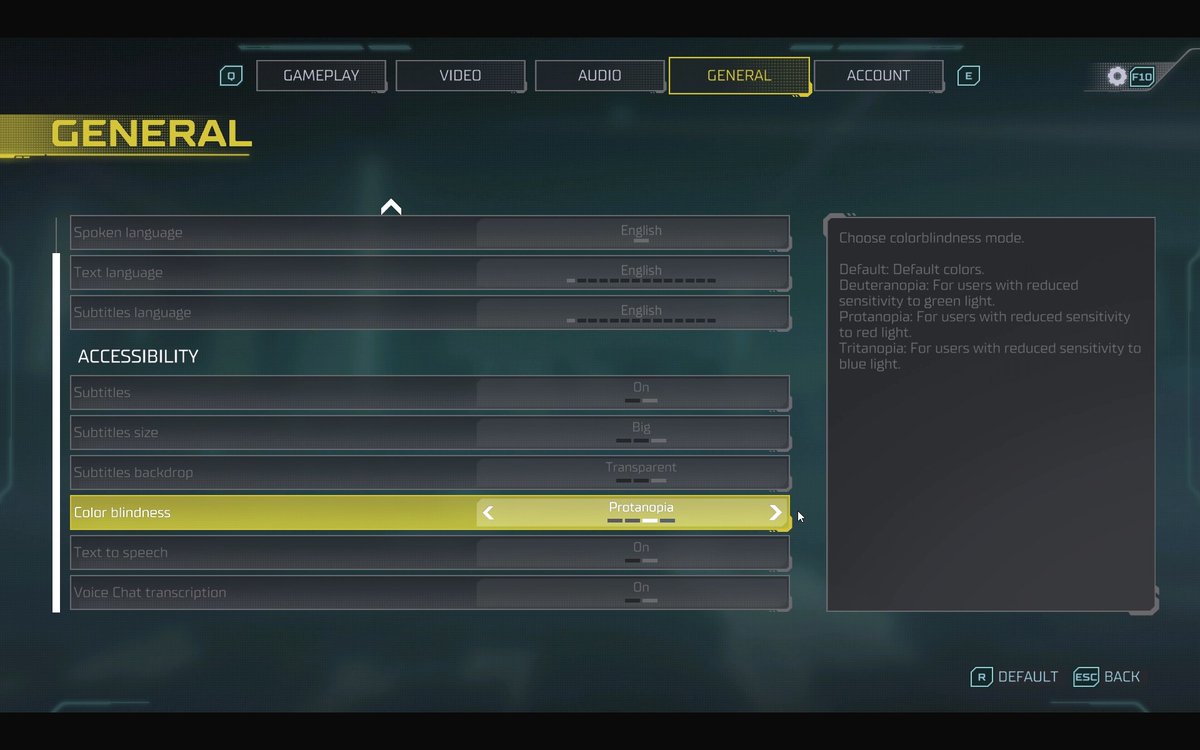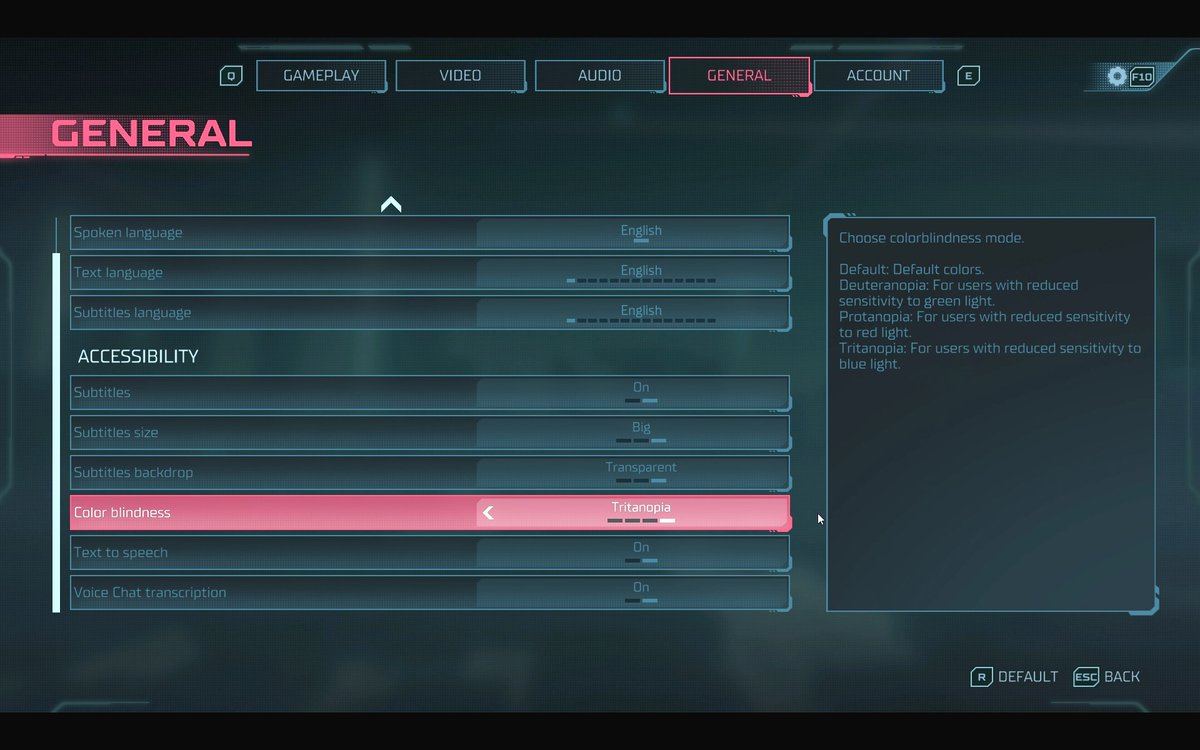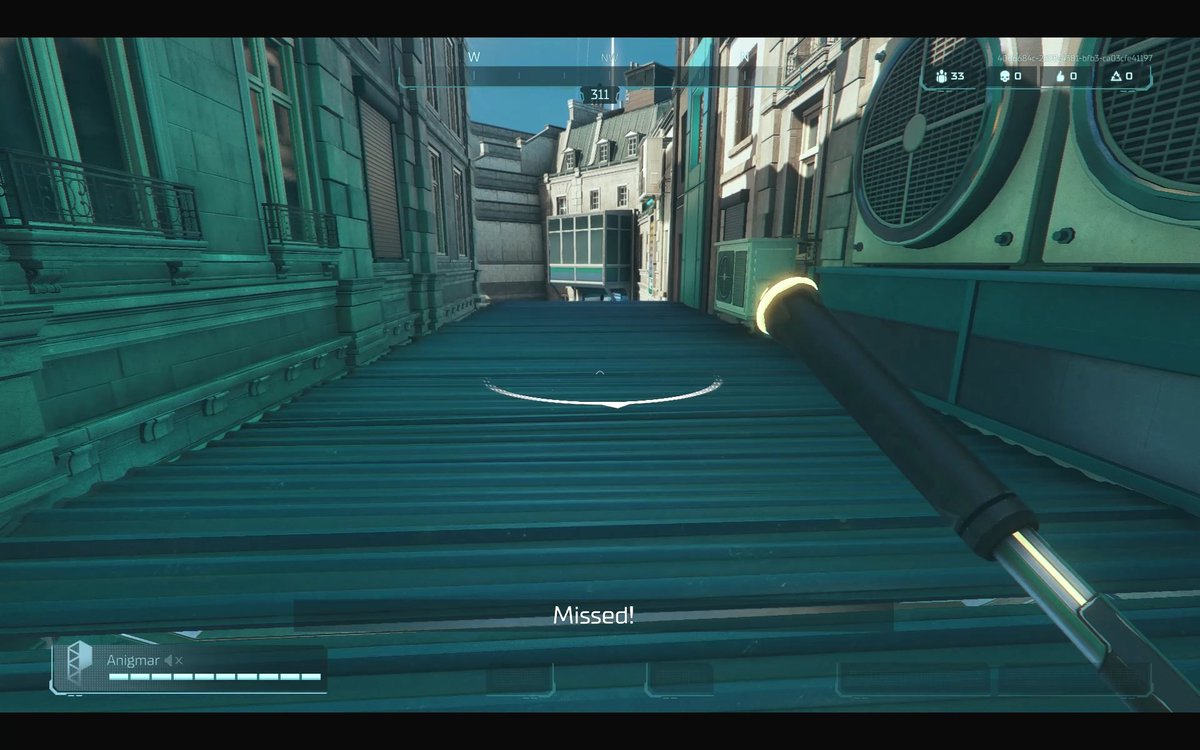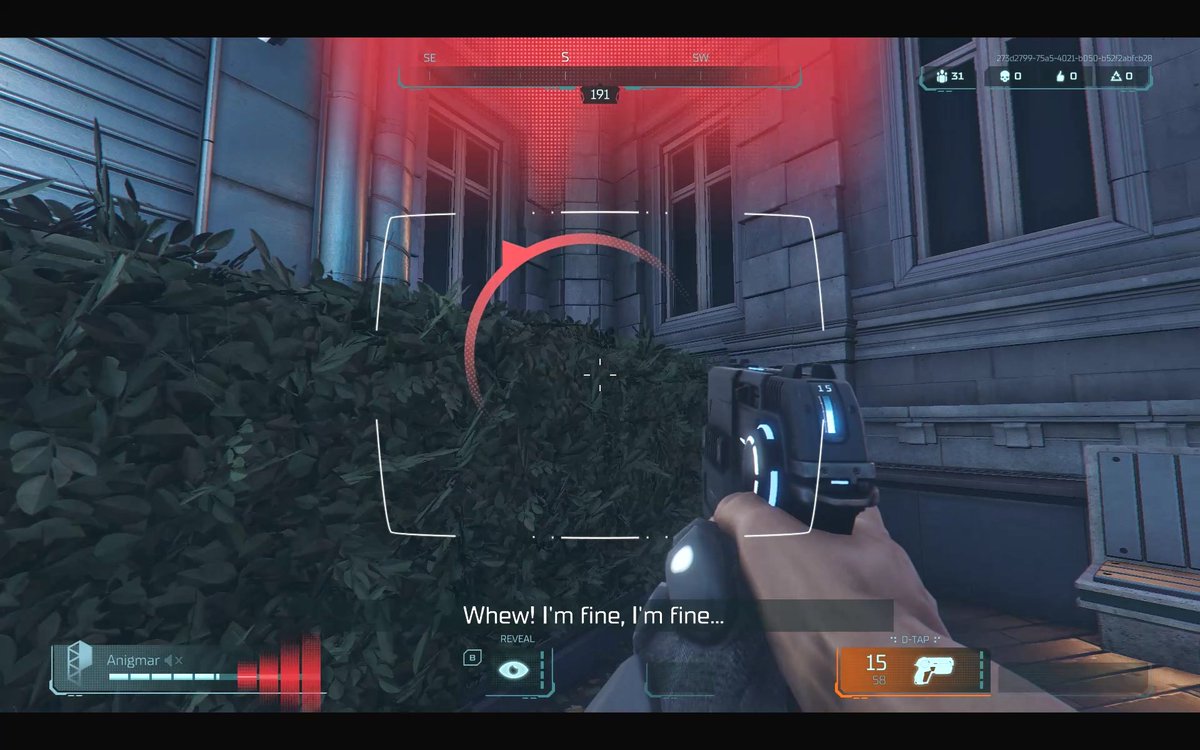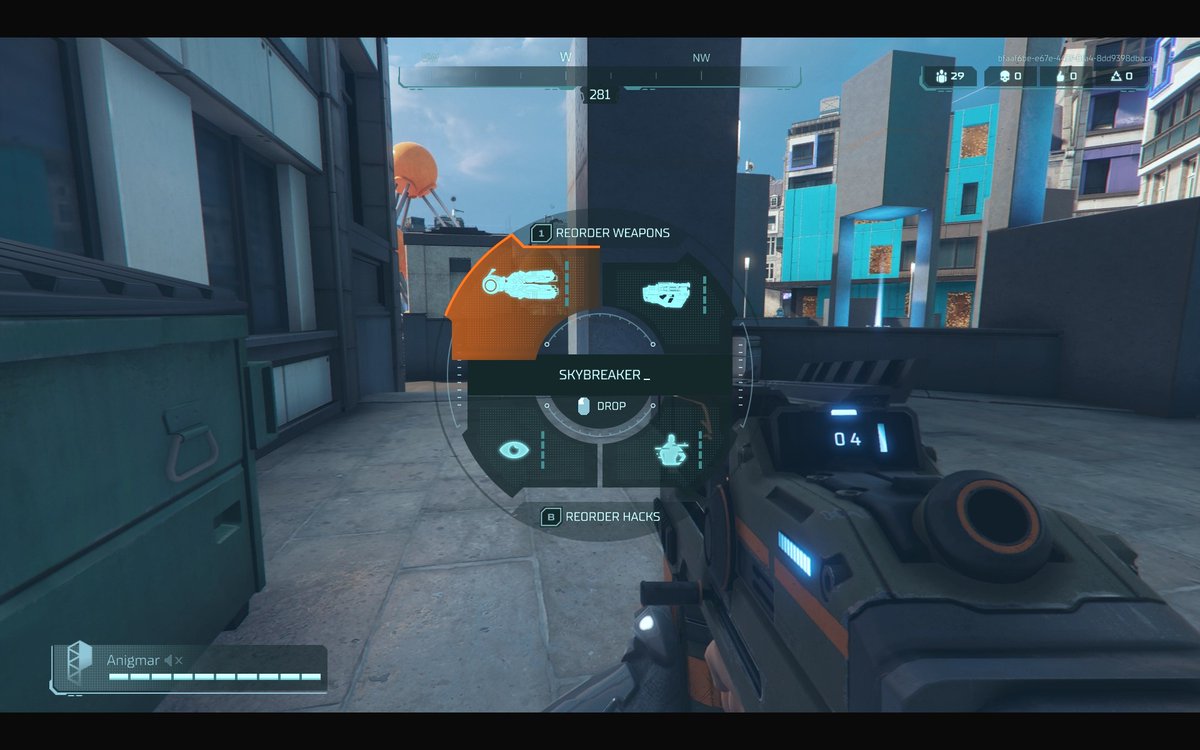Accessibility thread on #HyperScape until I finish the full review. #accessibility
1 - No need to press a especific key tget past splash screen, any key or button works. Might seem minor but it& #39;s a first barrier sometimes. Successfully solved.
1 - No need to press a especific key tget past splash screen, any key or button works. Might seem minor but it& #39;s a first barrier sometimes. Successfully solved.
2 - Subtitles are enabled from the start. Default is medium size, no background. In options you can customize. I expect in final version it can be done before entering game. Screenshots with various settings: small with no background, medium with opaque and big with transparent.
Subtitle size should be bigger, maybe have a XL size. The white text color can be problematic in some places. Opaque background works well, with transparent being a bit too light depending on location. No speaker name can be confusing to distinguish who& #39;s talking at first glance.
4 - Options are accessed by pressing Escape or F10. All menus, both for settings and characters, cosmetics, tips... are fully navigable using mouse and the interface buttons. You can also use the shortcut keys. They seem hardcoded, might be UI not reflecting changes.
5 - Gameplay tab for controls is kind of confusing. Here we have key remapping, mouse sensitivity separate sliders for vertical and horizontal, as well as another set for aiming down sights. Mouse inversion and mouse acceleration have only enable/disable settings.
Key Remapping allows two binds per action. You can use any key and extra mouse buttons. Just click and press new key. On screen prompts/UI reflects only the main key assigned. Simple and clean. 32 inputs in total. When a key is repeated it is unbound automatically, with warning.
I miss separate inversion controls, more adjustable smoothness/acceleration, Hardware cursor and an option to lock/unlock the mouse cursor to game window. This last is vital for players using on-screen keyboards to play. Also an adjustment for sensitivity on map screen.
I will continue in another thread.
For Controller there are the same sensitivity options, with extra sliders to adjust the sticks deadzones to adjust their responsiveness. There is also a sensitivity slider for the cursor on the World Map screen. You can also enable/disable vibration and aim assist.
There are two control schemes, Default and Southpaw. The difference is it swaps the functions of the left and right sticks, including pressing them. I like how the facebuttons are presented with a small colored sigil that helps identify them by position and color. Nice touch.
Button remapping is needed for proper customization and I hope it& #39;s added in the full game.
Moving on we have my favorite section, toggles and holds. There are toggle/hold options for Aim, Crouch, Walk, Sprint, Inventory wheel and World Map mode.
Moving on we have my favorite section, toggles and holds. There are toggle/hold options for Aim, Crouch, Walk, Sprint, Inventory wheel and World Map mode.
These settings are a must have as some of them solve common barriers found in many games. Some toggles can be configured separately for keyboard and controller.
Automatic vault is another option that saves presses and allows for a more comfortable experience in a game
Automatic vault is another option that saves presses and allows for a more comfortable experience in a game
with so much verticality. Similarly Auto-close Inventory Wheel after drop reduces even more the number of interactions needed. Auto switch weapon when empty is self-explanatory but it didn& #39;t work for me, possibly a bug.
There is also an option for delaying information shown regarding damage numbers. I think it& #39;s to reduce cognitive load but died too fast to be sure.
The UI options allow to enable/disable pings, restrict which ones are shown and customize if the squadmates loadouts are displayed in the squad UI or only on the World Map screen. You can also disable the hints displayed during load screen.
Finally you can reduce the vertical and horizontal size of the HUD and menus. In this shot you can see the menu at about 56% of its normal size.
There is more information about the game #HyperScape and its accessibility I couldn& #39;t post yesterday. Please check below.
In the Video tab we have the usual resolution and graphics quality settings. You can adjust brightness but not contrast. The Field of View can be adjusted to help with motion sickness. Antialiasing can be disabled too and you can adjust the intensity of the image sharpening.
I miss options for motion blur, depth of field and bloom. They might be tied to some of the other quality level settings. I didn& #39;t experience motion sickness but those settings could help other people.
The Audio tab has volume sliders for Master, Sound effects, Dialog and Music. Voice Chat can be disabled, set to party or squad.
There are push to talk and open mic modes. Also you can adjust your microphone& #39;s record level, threshold to control when it activates in open mic mode and the volume of incoming voice chat.
Sound is clean but there is a strange persistent sound in the background, like a hum.
Sound is clean but there is a strange persistent sound in the background, like a hum.
Last tab is General with separate language selection for voiced dialog, in-game text and subtitles. As mentioned before, subtitles can enabled/disabled and their size chosen from small, medium and big. The background options are off, opaque and transparent.
For Color blindness we have three filters for Deuteranopia, Protanopia and Tritanopia. See the screenshots for a sample.
Last options enable Text to speech and Voice Chat transcription. They didn& #39;t work for me. I wish there were some details for the system settings required.
Last options enable Text to speech and Voice Chat transcription. They didn& #39;t work for me. I wish there were some details for the system settings required.
When you are attacked you get a visual indication showing the direction of the shot, both vertically and horizontally. If the shot misses the indicator is white, if you are hit it is red and the corresponding side of the screen flashes too.
In-game controls are simple, and thanks to the toggle and other options no more than 2 keys are needed to be pressed at the same time. Auto-run would help a lot in a game where you have to move so much. Ammo is picked-up automatically, which is very useful.
Weapons and most actions require just a tap, with the exception of swapping weapons/hacks and reviving teammates. Using the inventory to drop/swap items is simple and comfortable thanks to the toggle option. Really a big fan of how it works, integrating mouse on it too.
If you have any question or information just let me know. I will be posting a more detailed review in a couple days.

 Read on Twitter
Read on Twitter