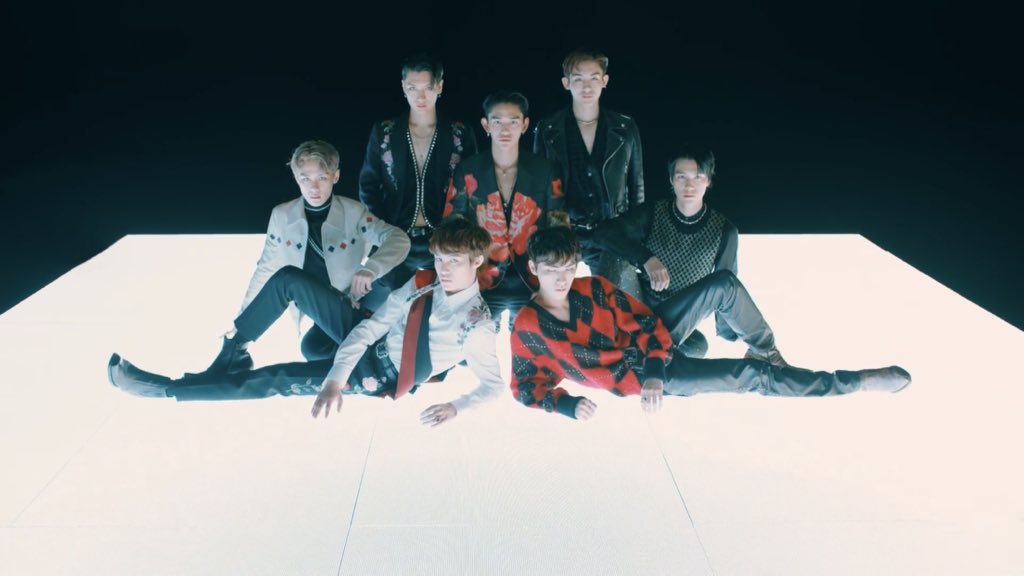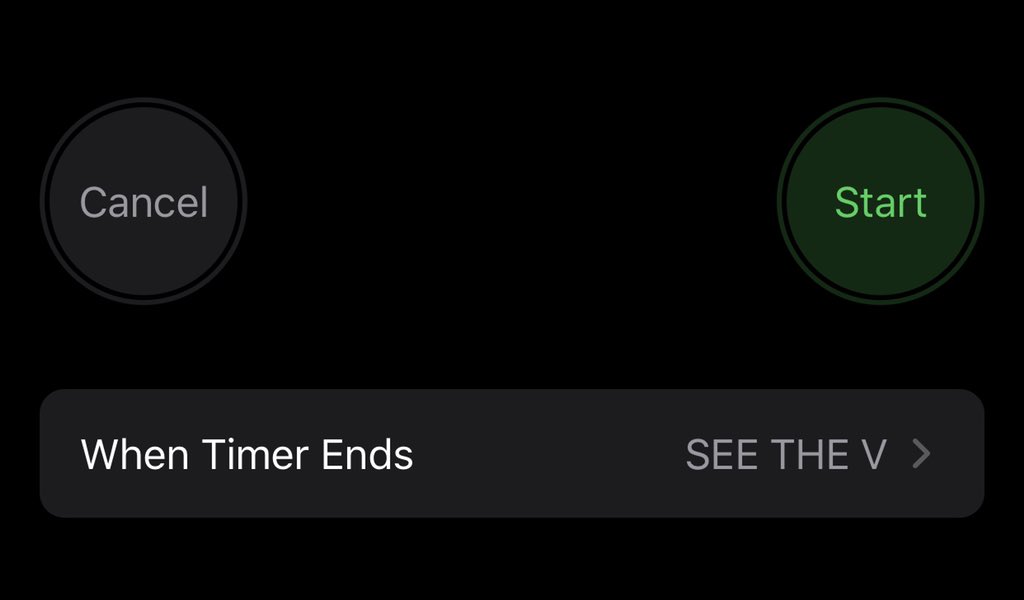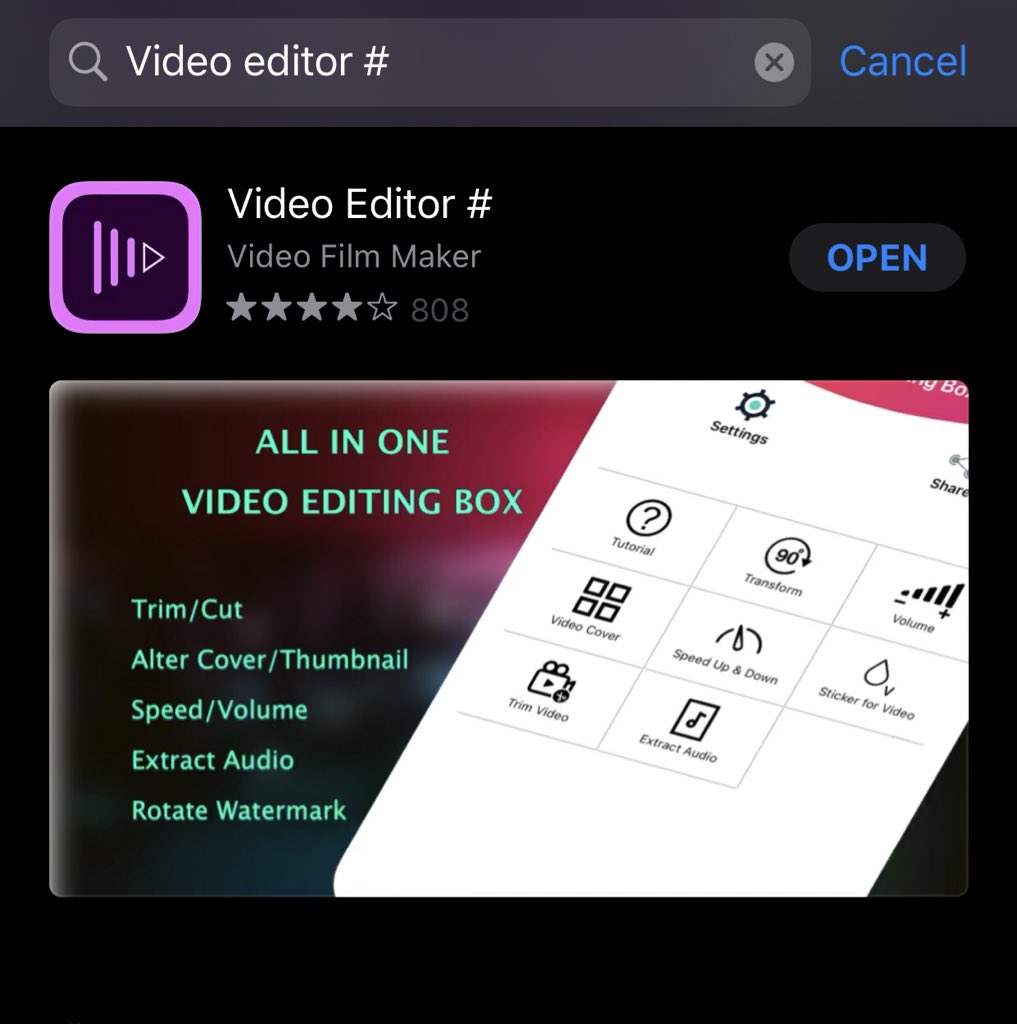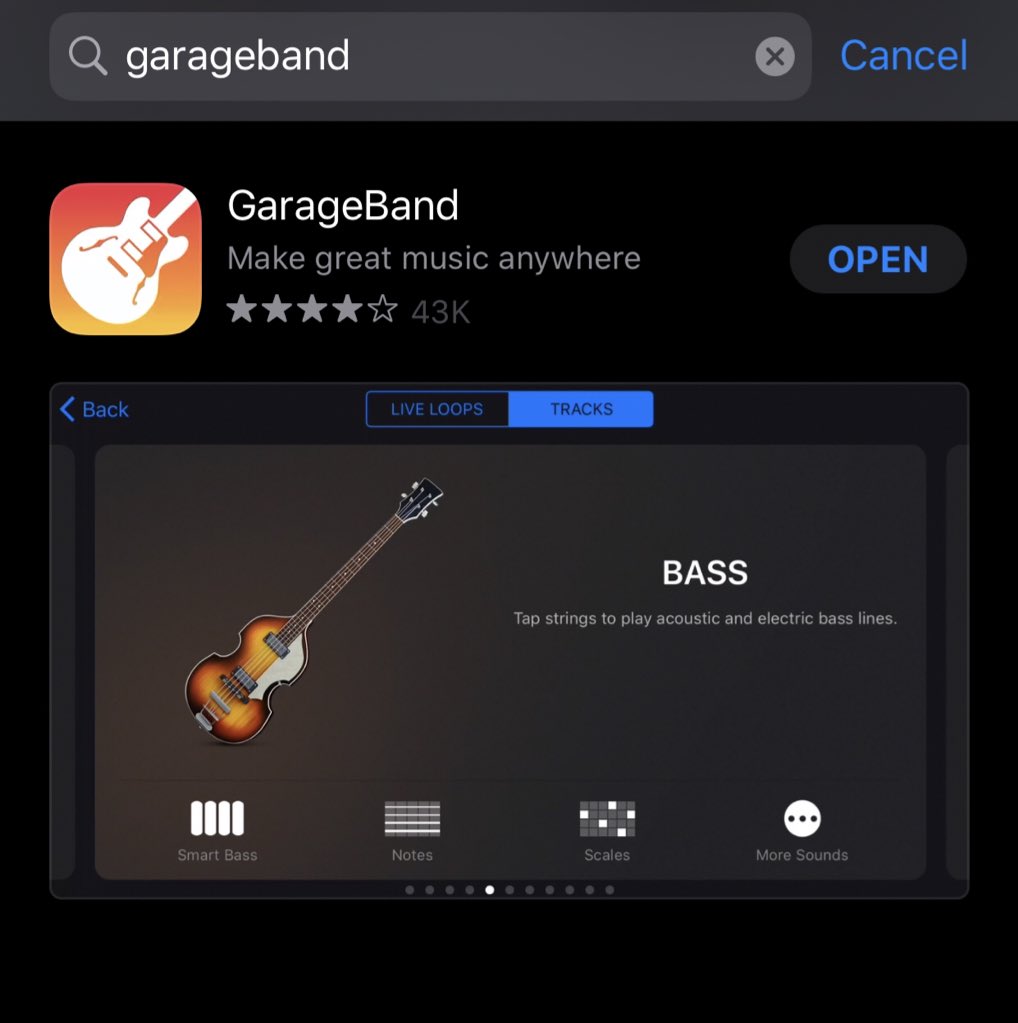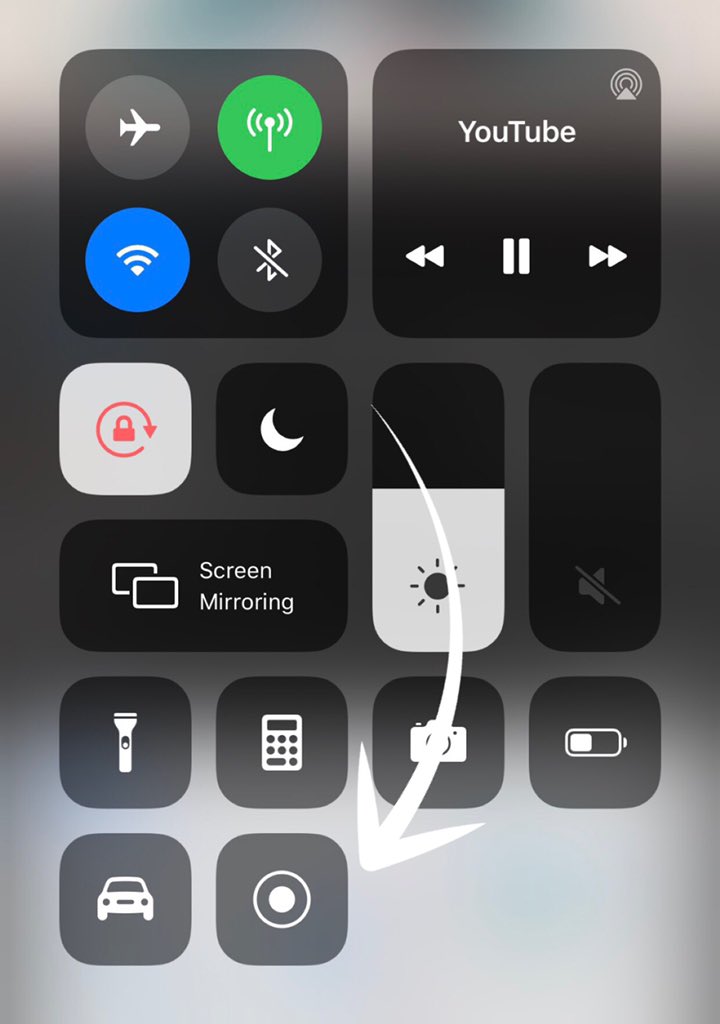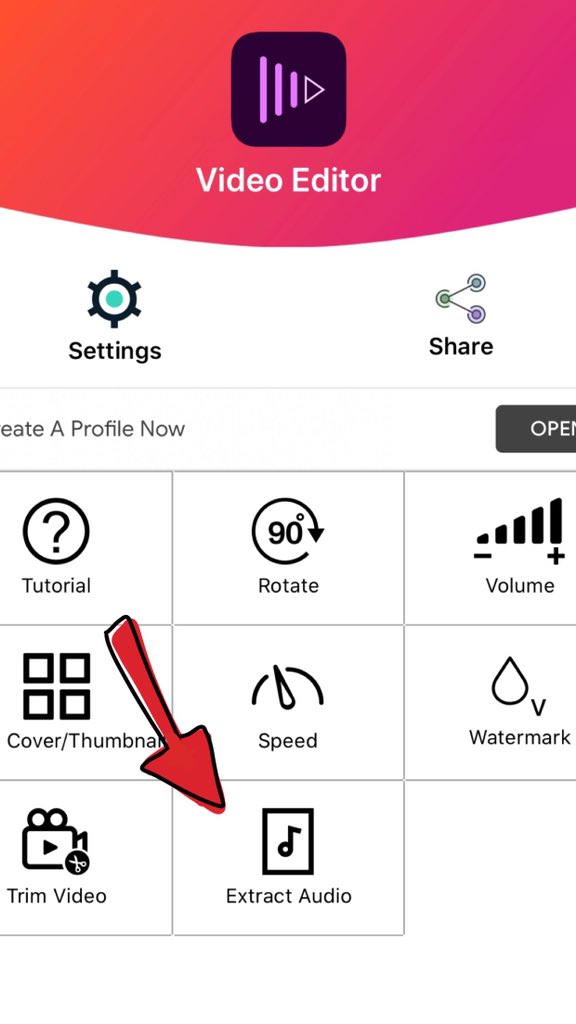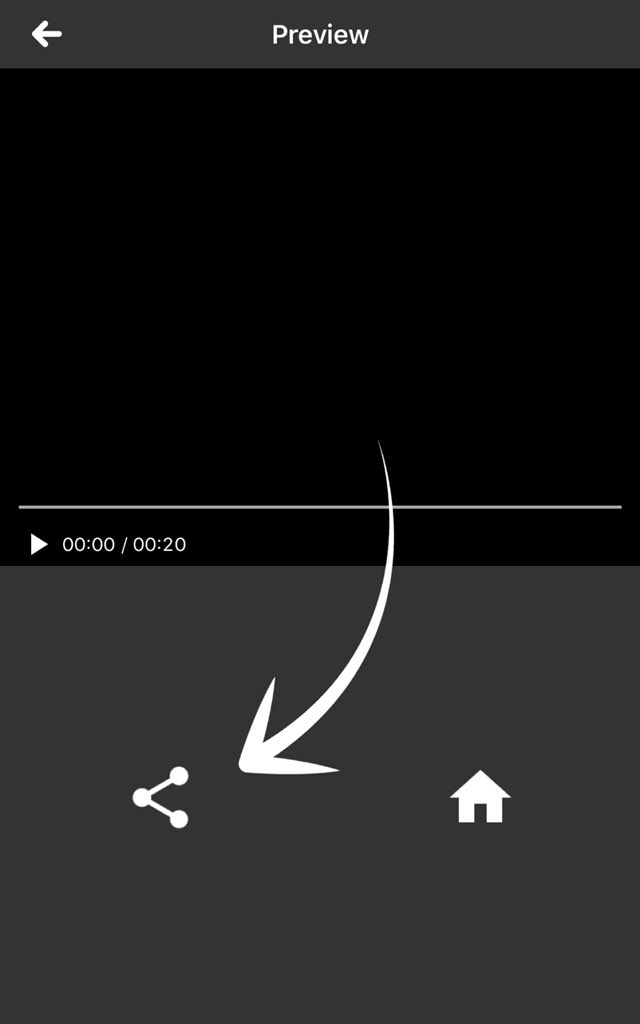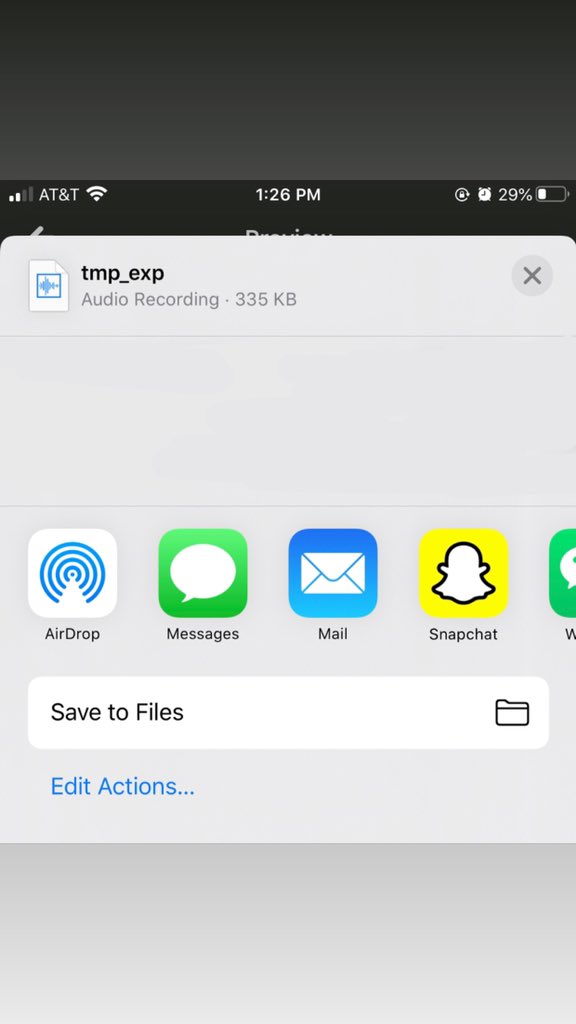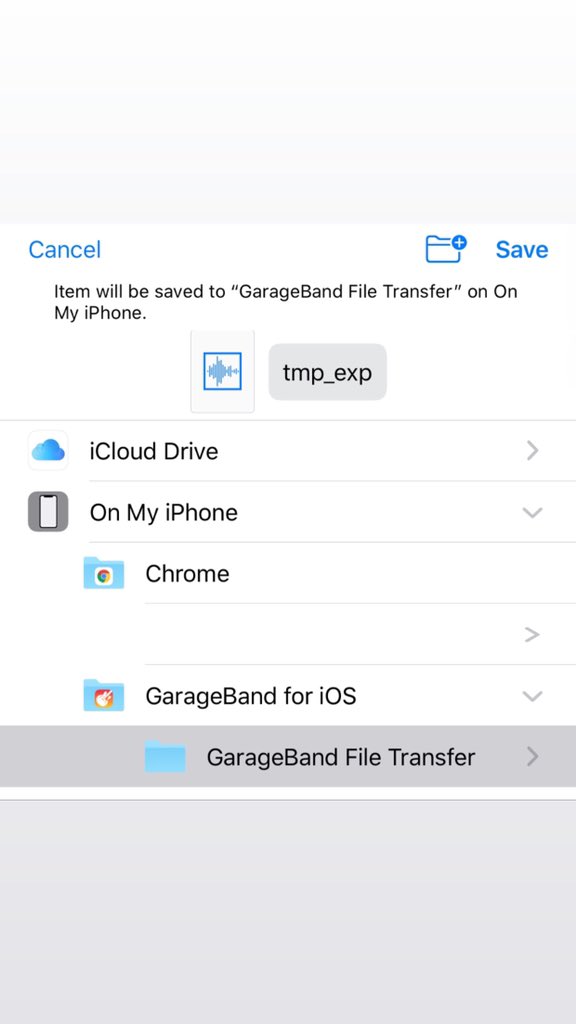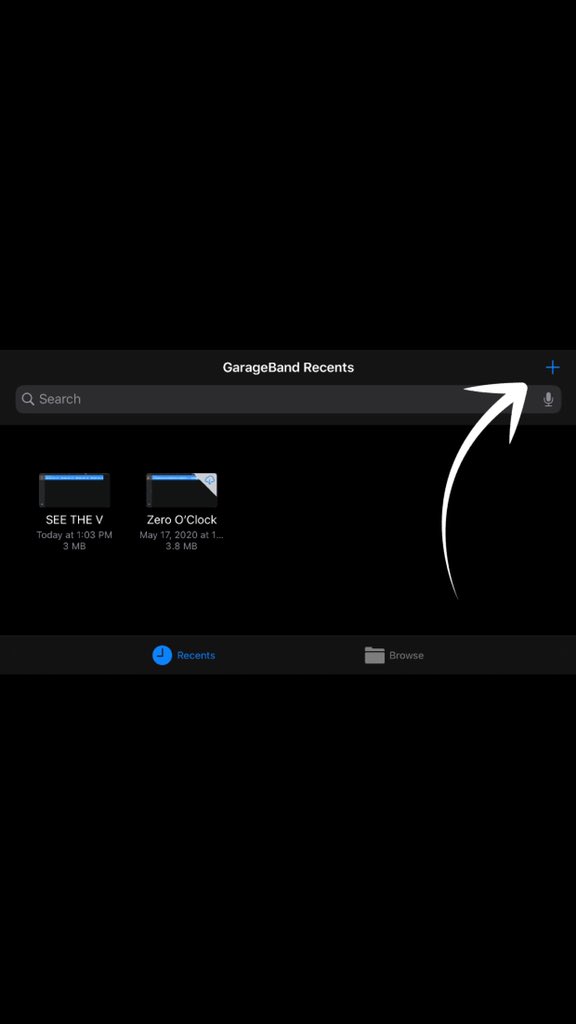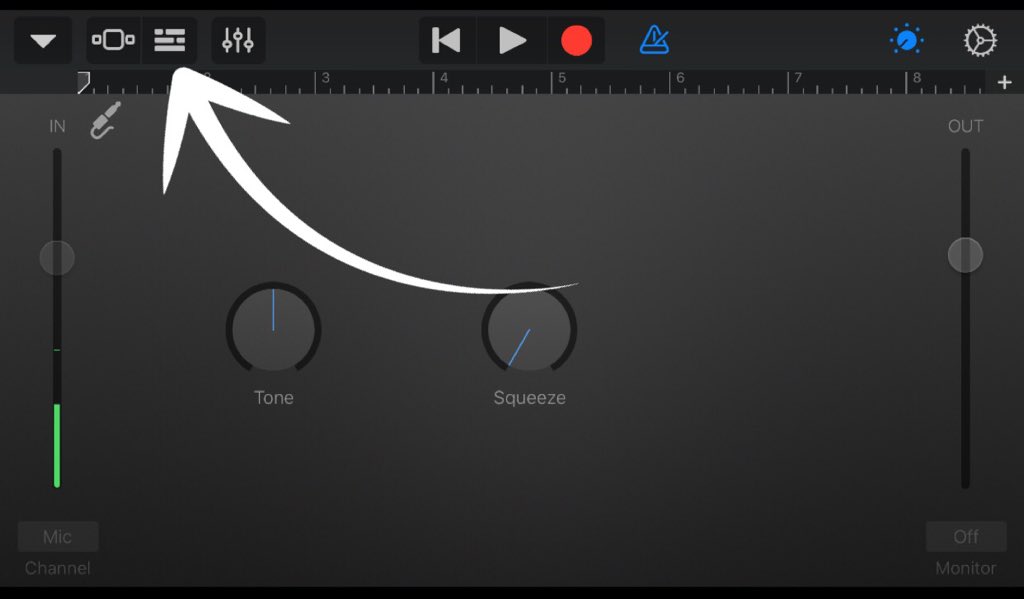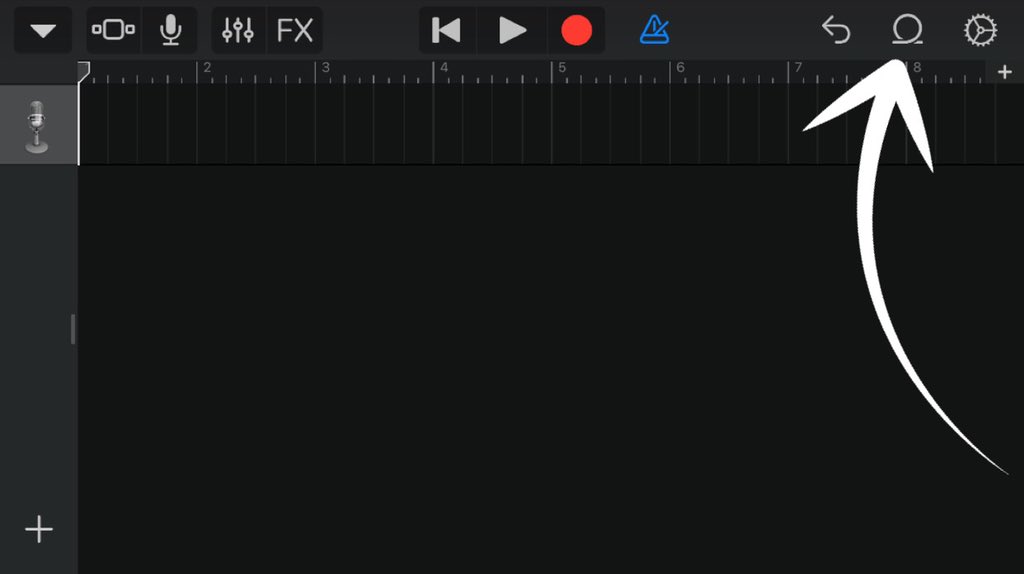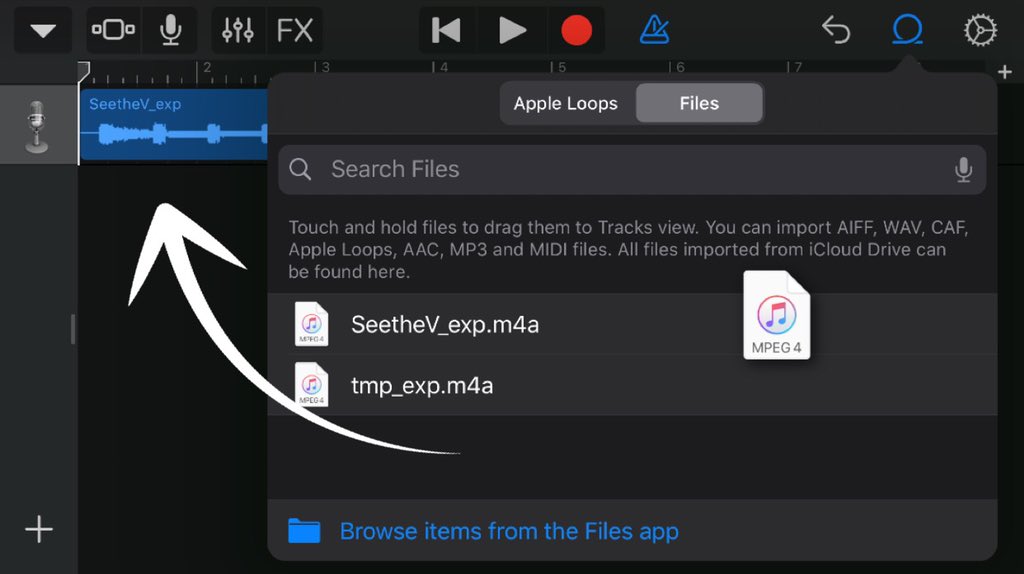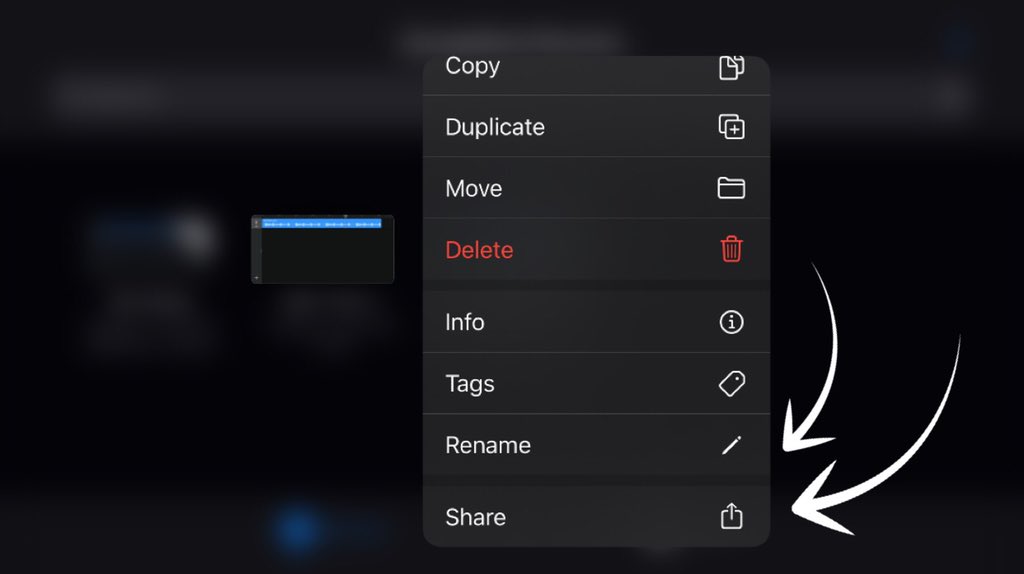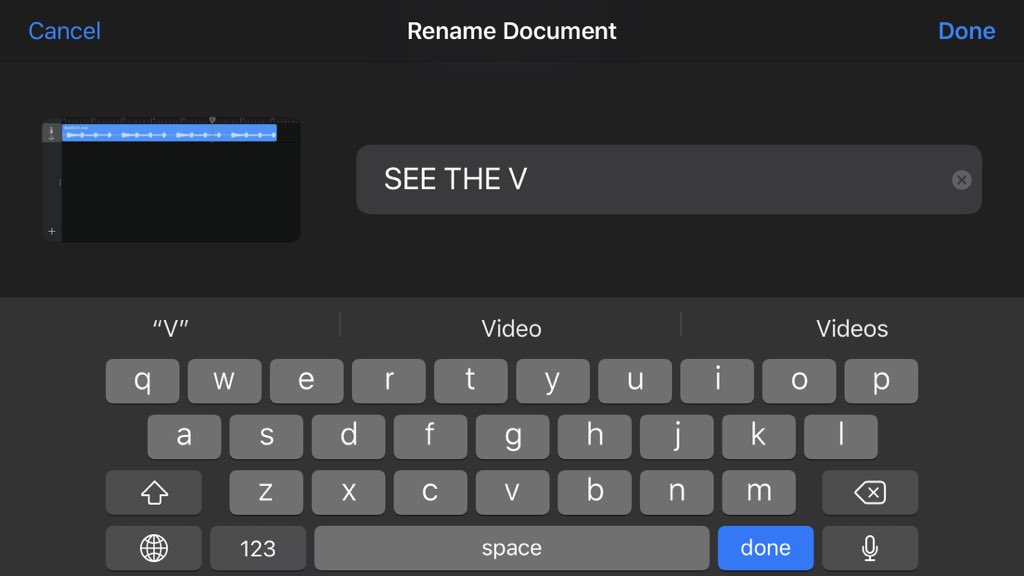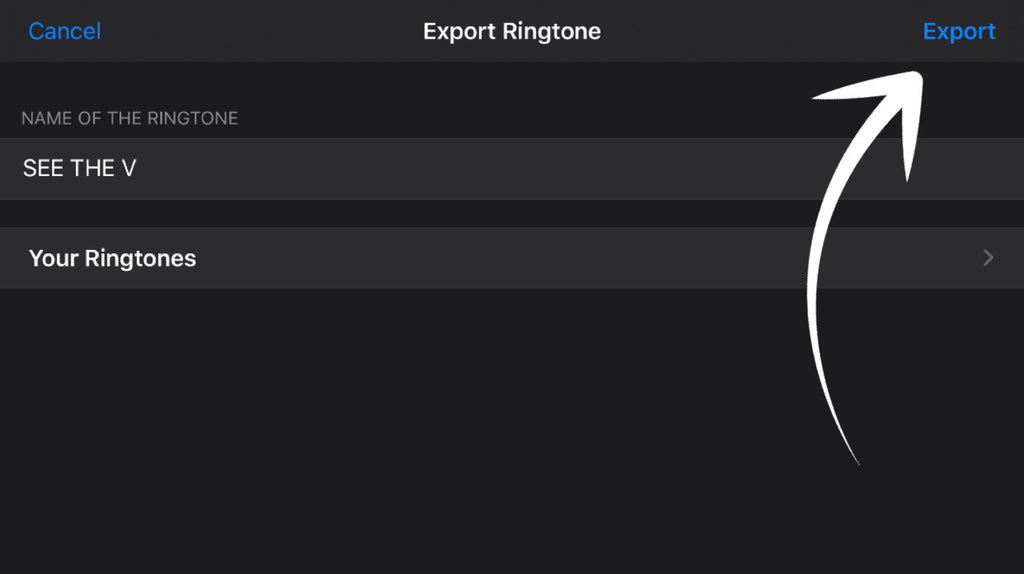So some oomfs were asking how I set See The V as an alarm on my phone. You can do this with any sound but here’s a tutorial thread.
You’re going to need these two apps
-
Disclaimer: I’m not sure but I think GarageBand costs money, I’ve had it for a long time so I don’t know how much it is. Also this is a iPhone tutorial.
-
Disclaimer: I’m not sure but I think GarageBand costs money, I’ve had it for a long time so I don’t know how much it is. Also this is a iPhone tutorial.
1. You’re going to want to screen record the exact audio you want. You can add screen record in your Customize Controls.
2. Open the ‘Video Editor #’ app click on ‘Extract Audio’
3. Pick your screen recording and extract it.
4. Click the sharing icon and save it to your files. Open the ‘On My iPhone’ drop down and pick ‘GarageBand File Transfer’ under ‘GarageBand for iOS’
3. Pick your screen recording and extract it.
4. Click the sharing icon and save it to your files. Open the ‘On My iPhone’ drop down and pick ‘GarageBand File Transfer’ under ‘GarageBand for iOS’
5. Open the GarageBand app and click the ‘ + ‘ to create a new song.
6. Scroll and select the ‘AUDIO RECORDER’
7. Click the 2nd icon from the left (picture below).
8. Then select the Loop icon you will see on the top right on the screen next to settings.
6. Scroll and select the ‘AUDIO RECORDER’
7. Click the 2nd icon from the left (picture below).
8. Then select the Loop icon you will see on the top right on the screen next to settings.
9. Select ‘Files’ and pick out the audio that you extracted. You should see it if you placed in in the ‘GarageBand File Transfer’ earlier.
10. Hold down the document icon and drag it on to the main screen (see photo).
10. Hold down the document icon and drag it on to the main screen (see photo).
10. Leave the song editor back to the main screen.
11. Hold down the song you just created. Your going to want to ‘Rename’ it.
12. Finally pick ‘Share’ and save it as a Ringtone. Select export on the next screen and your good to go!
11. Hold down the song you just created. Your going to want to ‘Rename’ it.
12. Finally pick ‘Share’ and save it as a Ringtone. Select export on the next screen and your good to go!
13. Now if you go to your alarms or timers you should be able to see and pick your new ringtone. Hope this helps.

 Read on Twitter
Read on Twitter