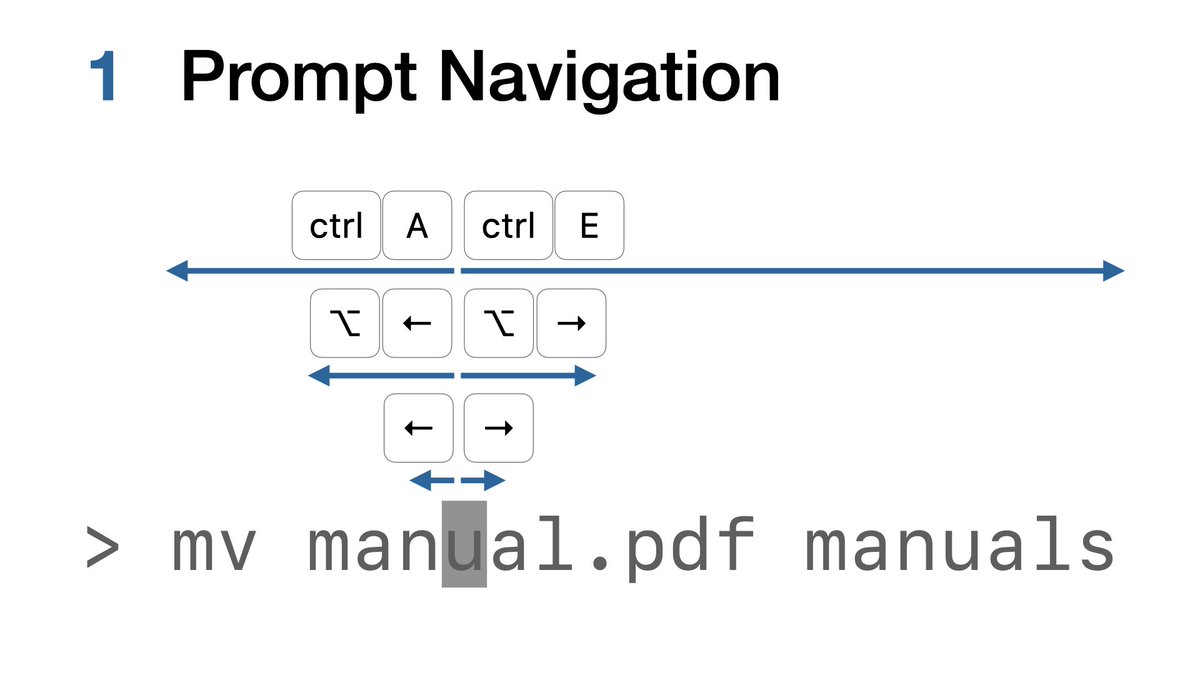You can use arrow keys to move the cursor in macOS Terminal.
Left and right arrow will move left and right by character.
Option-left and right arrow will move by word.
ctrl-A moves to the beginning of the prompt and ctrl-E moves to the end. 1/20
#macOS #Terminal #protip
Left and right arrow will move left and right by character.
Option-left and right arrow will move by word.
ctrl-A moves to the beginning of the prompt and ctrl-E moves to the end. 1/20
#macOS #Terminal #protip
When you want more memorable Keystrokes you can create your own in the ‘Keyboard’ tab of the ‘Profiles’ area of Terminal Preferences. 2/20
#macOS #Terminal #protip
#macOS #Terminal #protip
You can also navigate the Terminal prompt with the mouse pointer: Option-click (⌥-click) in the prompt moves the cursor there. 3/20
#macOS #Terminal #protip
#macOS #Terminal #protip
When you hold the option key, the mouse pointer turns into a crosshair. With option-drag, you can do rectangular text selection in Terminal. This is especially useful for certain list outputs. 4/20
#macOS #Terminal #protip
#macOS #Terminal #protip
You can double-click text in Terminal to select words, and triple-click to select lines. However, since & #39;words& #39; end at slashes and other punctuation, you cannot select paths this way.
shift-command double-click selects an entire path or URL.
5/20
#macOS #Terminal #protip
shift-command double-click selects an entire path or URL.
5/20
#macOS #Terminal #protip
After selecting a path or URL, use shift-command V to type the selection at the current prompt without having to copy it to the pasteboard first.
6/20
(There is a bug where the selection disappears when you start typing, but it still exists.)
#macOS #Terminal #protip
6/20
(There is a bug where the selection disappears when you start typing, but it still exists.)
#macOS #Terminal #protip
When you already have a path in the clipboard, but it contains spaces and other special characters, you can use ctrl-command V to paste and escape.
(combine this with the previous tip: shift-ctrl-command V pastes and escapes the selection)
7/20
#macOS #Terminal #protip
(combine this with the previous tip: shift-ctrl-command V pastes and escapes the selection)
7/20
#macOS #Terminal #protip

 Read on Twitter
Read on Twitter